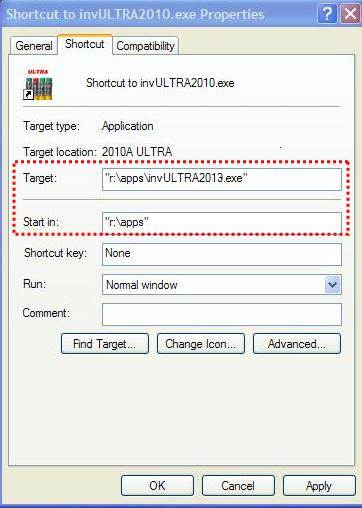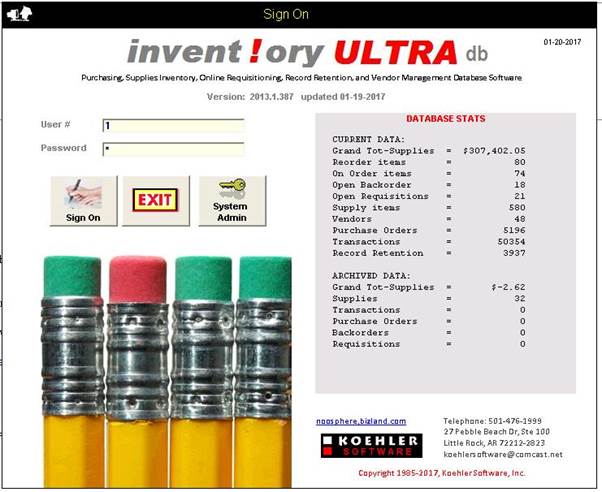|
invent!ory ULTRA
2013 Help |
||||
|
First Time Installation – Client server
Network |
||||
|
NETWORK SETUP |
Key functions like online requisitioning require
a multi-PC installation. 999 user ids are available to support a large
network of users. There is no “per seat” charge per user. The basic processs for running multiple ULTRA
users from a SERVER consists
of: · setting up a SERVER PATH folder where the invULTRA2013.exe
app and invplus.mdb database will reside. ·
mapping the ULTRA desktop icon to the SERVER PATH |
|||
|
u INSTALL
ULTRA ON PCs |
For each PC running ULTRA: ·
Perform a full ULTRA Install (setup2013.exe) just like in the single-user installation. ·
For online-requisitioning-only PCs: assign user IDs with “Q”
access rights. See System Administrator functions
for more on user access
rights. |
|||
|
v SETUP THE SERVER
PATH |
Next,
you must set up a NETWORK SERVER
FOLDER. Here,
we will use R:\APPS. You can, of course, use any path name you
wish. Create
this path on the server. Be sure to allow: ·
Full Read/Write access to R:\APPS ·
File Sharing of all files in the folder |
|||
|
wCOPY ULTRA FILES to SERVER |
Copy
ALL ULTRA FILES residing in c:\program
files\invplus folder of ANY PC |
TO: the SERVER PATH (e.g.,
R:\Apps) |
||
|
Note: Do this only once This
will copy the necessary files to the SERVER, namely: ·
the ULTRA executable program file invULTRA2010.exe ·
the database files invplus.mdb, invplus_Archive.mdb, and invplus_Backup.mdb ·
all miscellaneous files (mainly the *.std files,
which contain the standard Crystal report formats) |
||||
|
x MAPPING THE User’s Desktop “ULTRA” ICON |
For
EACH PC accessing ULTRA: Right-click the v2013 icon, then
click Properties | Shortcut Map
the Target and Start in fields like this: ·
Target:
“R:\Apps\invULTRA2013.exe” ·
Start In:
“R:\Apps” |
|
||
|
y Click “Apply” and
"OK" buttons on the Properties
page. The
ULTRA icon of the local PC is now mapped to the SERVER PATH.
|
|
|||
|
z Setting
Up OTHER PCs To Access ULTRA from the SERVER For each PC you want to access
the ULTRA program, you must:
|
||||
|
Copyright 2017,
Koehler Software, Inc. |
||||
![MPj04117300000[1]](Ch1_Install_Network_files/image002.jpg)