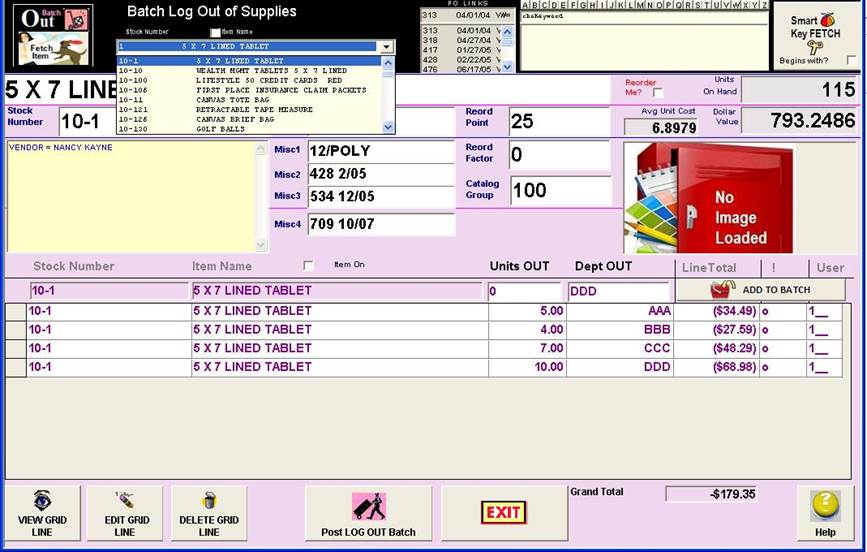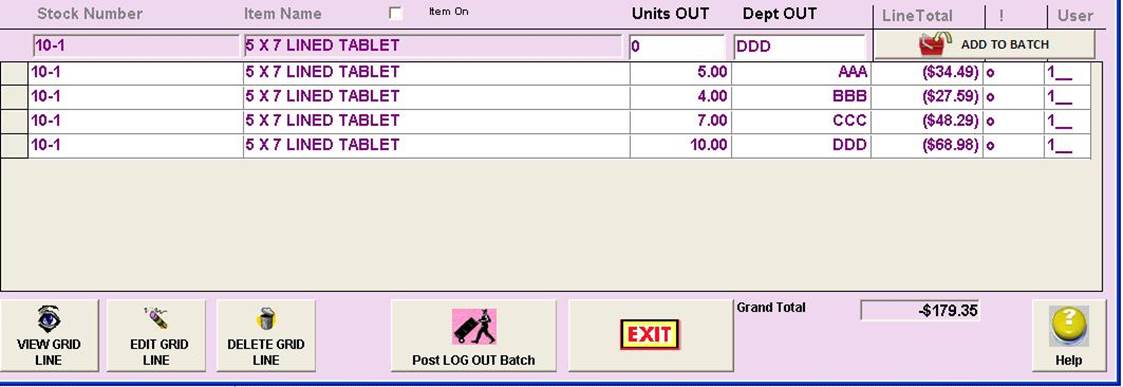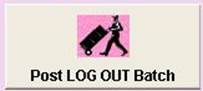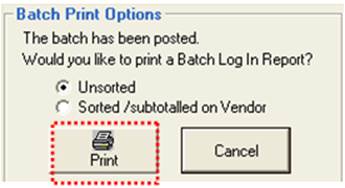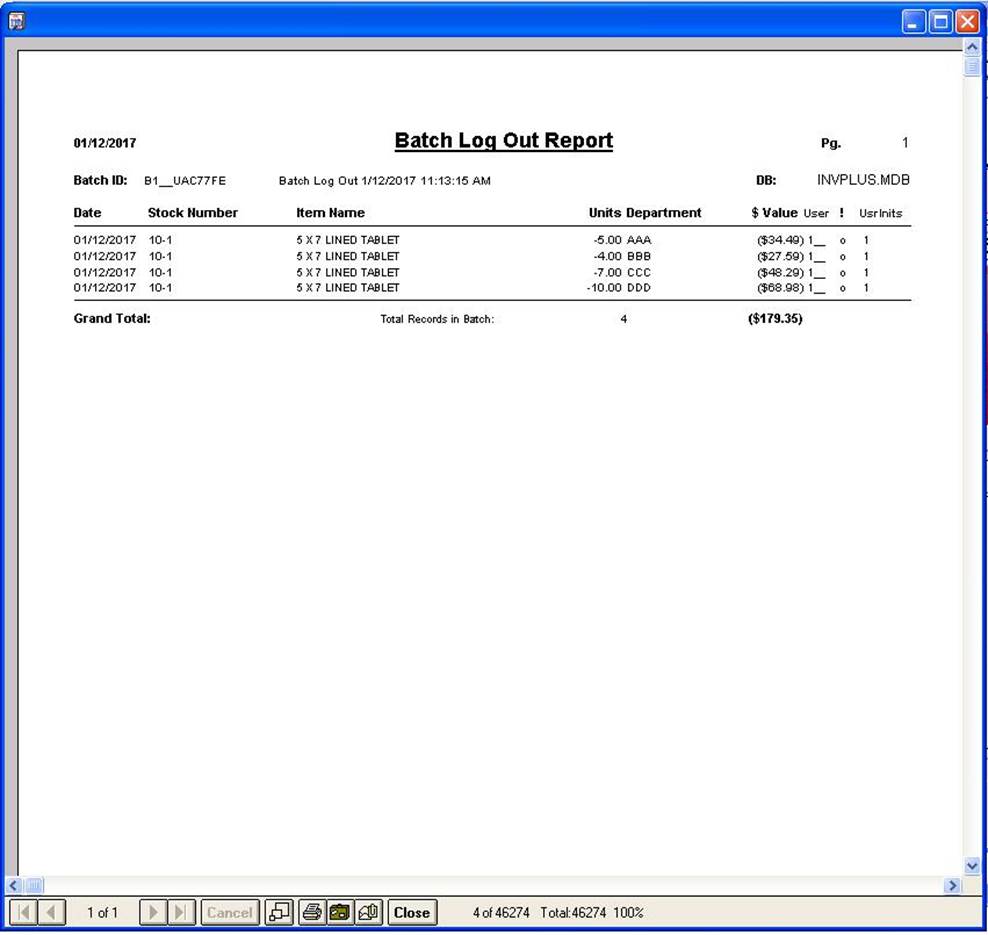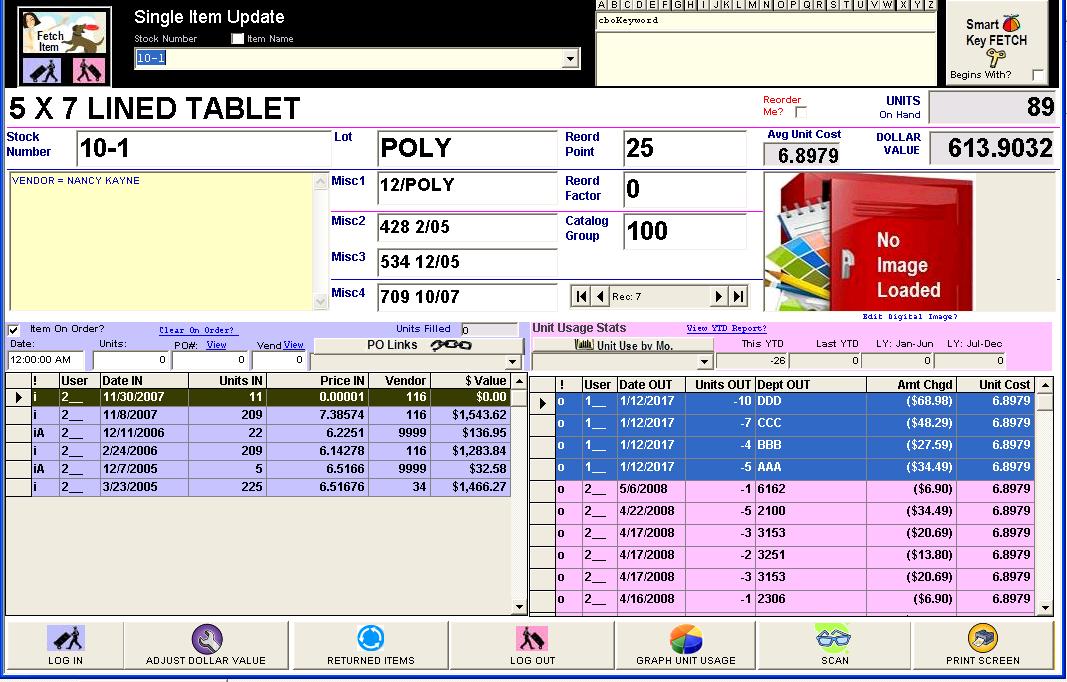|
invent!ory ULTRA 2013 Help |
||
|
Batch Log Outs |
||
|
|
Batch Log Outs are great when you have a high-volume of orders to fill. Rather than call up each item and log it out, you do
so for multiple items all on one screen (left). There are fours basics steps: u Fetch the Item v Enter Units Out and Dept w Add to Batch x Post the Batch |
|
|
u Fetching an Item Use the Fetch Item Panel to fetch the item.
Click Fetching an Item to see more.
|
||
|
v Adding Log Outs to Batch There is no limit
to the number of items in a batch. When you have entered your Units Out and Department values, click the
Below is our log out batch after we have added the first log out to the batch grid. |
||
|
w Posting the Batch Here, we have
entered a batch of seven log outs—5 to ACCT and 2 to Exec Admin. There is no
need to start a new batch when the department changes. Notice the total dollar
cost to be charged out is 14.21 (below right)
Your batch is
posted when you click the POST LOG OUT
Batch button |
||
|
x Printing
the Batch Log Out Report.
We're almost done. Now we want to show a summary of
what we've done. Select the “Print”
button to view / print the batch log out results. |
||
|
Here (below) is a
standard Crystal report showing the results of the batch posting.
|
||
|
Here
is the Single Item Update Screen
for the batch item showing the four log outs.
|
||
|
Copyright
2017, Koehler Software, Inc. |
||