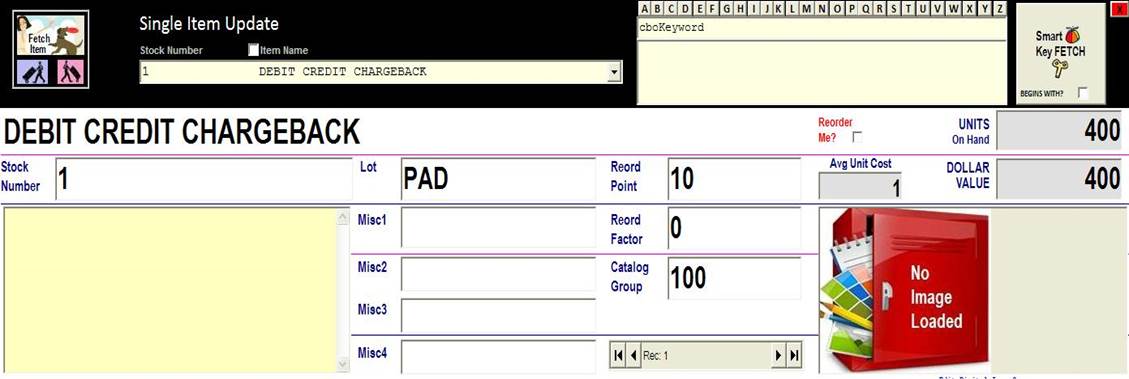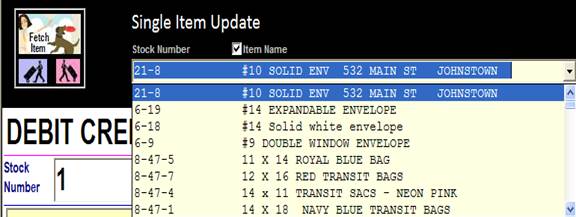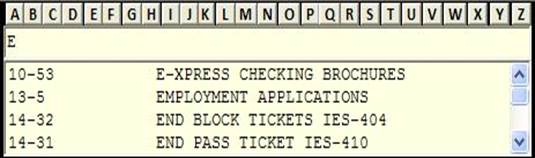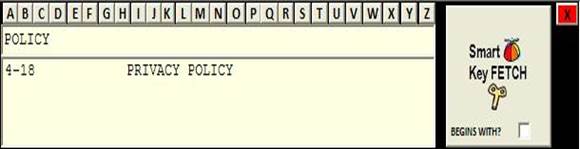|
How to Fetch an Item for Update |
||
|
The Fetch Item Panel (below) gives you
three ways to fetch a supply item for update: the Fetch Item list box (left),
Alpha Buttons (right center) , and
Smart KeySearch
button.
|
||
|
uFetch Item Listbox. Enter the stock number to fetch and hit ENTER. Or click the dropdown arrow
|
Note: The default sort field is stock number. Click
|
|
|
v Alpha
Buttons .Click an ALPHA BUTTON and all Items beginning with
that letter appear in the listbox. Click the list item you want.
Here, the “M”
button was clicked. |
w Smart
Key Search Here we entered
“POLICY” and click the Smart Key Search button. The result? All supplies that
have “POLICY” any where in the ITEM NAME are shown.
Note: Click the “Begins With” box to limit the Smart Key Search to only items
BEGINNING with “POLICY.” |
|
|
Copyright 2017,
Koehler Software, Inc. |
||