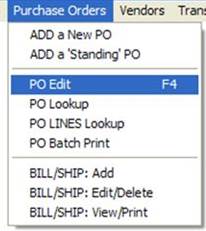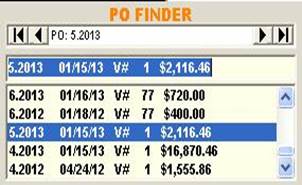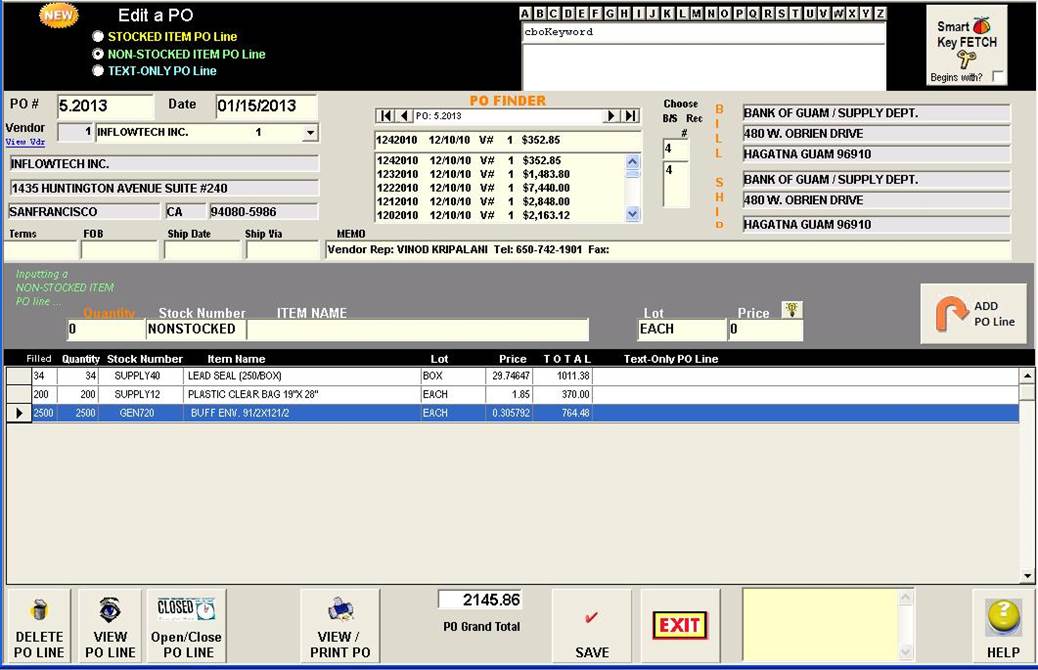|
invent!ory ULTRA
2013 Help |
||
|
Editing POs:
Adding A Non-Stocked Item to a PO |
||
|
Main Menu | Purchase Orders | PO Edit Note: For basic PO editing, see this link: Editing a PO |
Next, use the PO Finder list box to fetch the PO you want to edit.
You may fetch a
PO by: Typing in the PO Number & hitting [Enter] or Scrolling the list and clicking the desired item |
|
|
Adding A Non-Stocked Item to a PO |
||
|
You added a new
PO, saved it, and then it dawned on
you that you forgot an item? No
problem. Here, we have “fetched”
the PO (using the PO FINDER ) and are now ready to add the forgotten item.—say
it’s a nonstocked item.
|
||
|
Here’s How to Do It |
||
|
u Click option button 2 “NonStocked Item PO Line”
|
||
|
v Fill in the nonstocked Item fields and click “ADD PO
Lin.” button
|
||
|
w The Non Stocked PO line for ShamWows is added. You
can do the same for any other type of PO line: Stocked Item, Non Stocked, and
Text Line.
|
||
|
Copyright
2017, Koehler Software, Inc. |
||