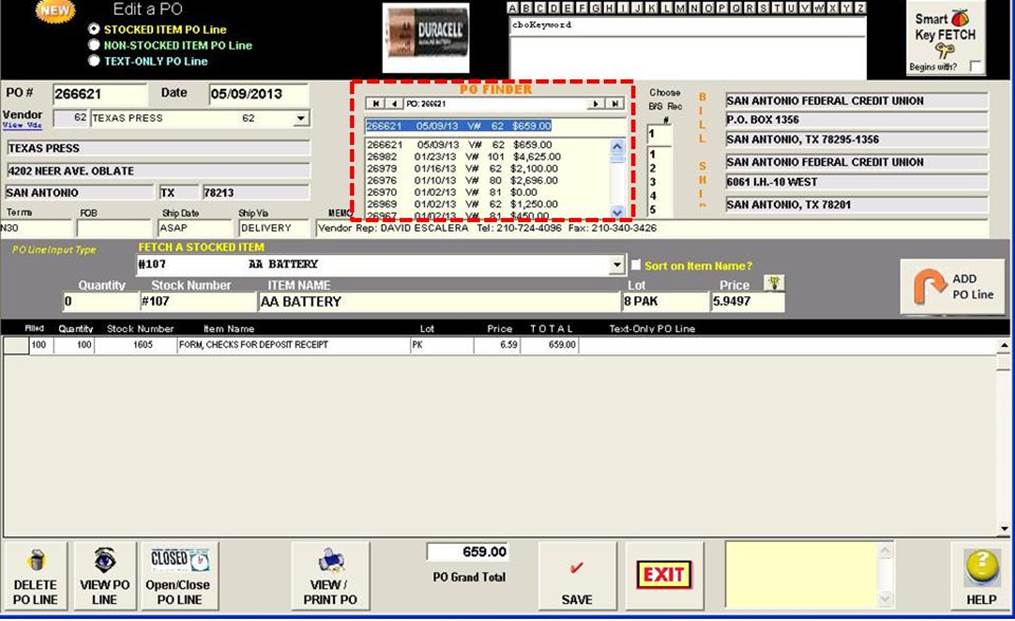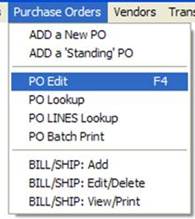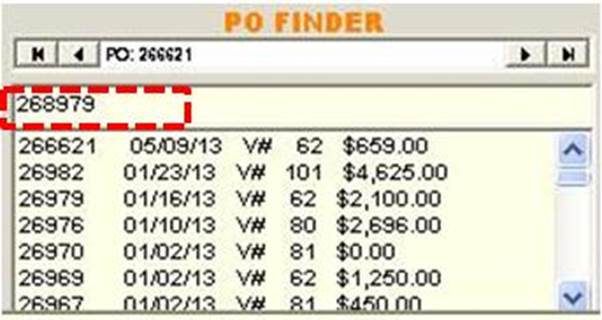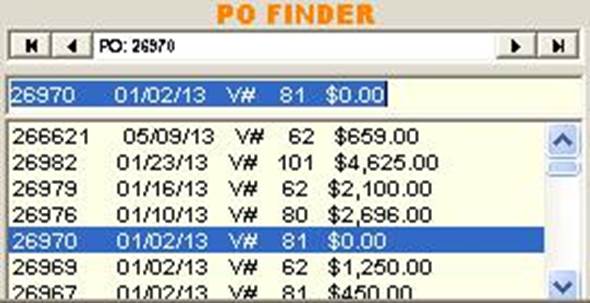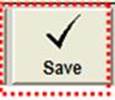|
invent!ory ULTRA
2013 Help |
|
|
Editing POs |
|
|
The Edit a PO screen looks similar to the
Add a New PO screen with one main
difference: the PO
FINDER
Let’s start with
a basic change to a PO Line. First, select Main Menu | Purchase Orders | PO Edit Note: For other ways to edit a PO, see: Deleting a POLine and Adding a New One and Adding a NonStocked Item to a PO |
|
|
Fetching a PO to Edit There are several
ways to “fetch” a PO to edit using the PO FINDER: u You may fetch a PO by typing in the PO Number & hitting [Enter].
v Or, you may select the desired PO from the listbox (below) and double-click it.
w You may
also fetch a PO to edit using the data
control to scroll forward
and backward serially through all POs.
|
|
|
Example: PO Line Editing. u Simply select the cell you want to edit
and make the changes. That’s it!
|
|
|
v When
you leave the edited cell, the editing changes take place.
w Click "Save" to post these
changes. |
|
|
Copyright
2017, Koehler Software, Inc. |
|