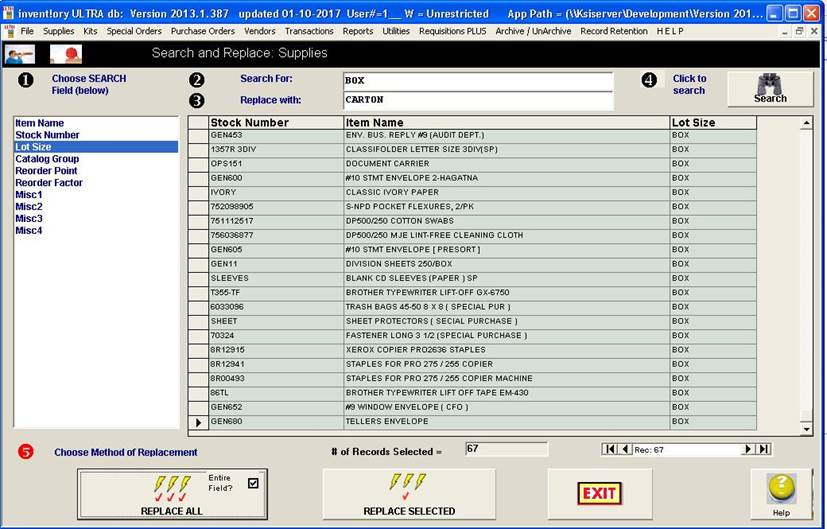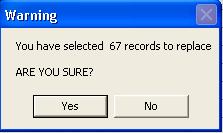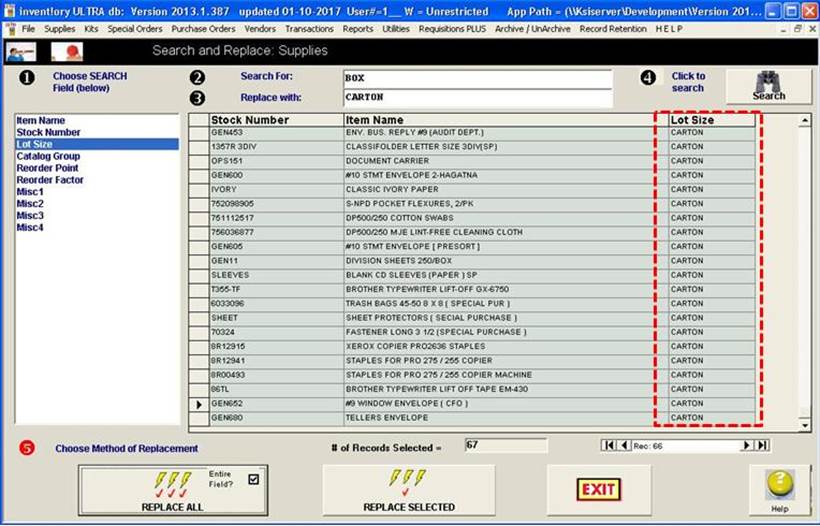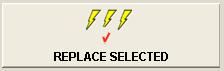|
invent!ory ULTRA
2013 Help |
|||
|
Search & Replace Editing: Supply Items |
|||
|
Search and Replace editing is a way to replace
the entire field of multiple supply items
quickly. No tedious fetching and editing of individual items. You may elect to replace the field for all
items or selectively. In the exampel below, we we use this feature to replace
the catalog group field “BOX” with “CARTON.” |
|||
|
Example:
Replace Catalog Group |
Tip:
Follow the circled black
numbers. |
||
|
u In the "Choose Search Field" box, click "Lot Size" v In the “Search for” box, enter whatever
group you wish to search for. Here, we entered "BOX.”
w In the “Replace with” box, enter whatever
replacement name you wish. Here we entered
“CARTON”
x Click “Search” button. y Click the “Replace ALL” button. Click
“Yes” in response to the “ARE YOU
SURE?” query. . |
The
result:
67 matching items are found and displayed in the grid (above). |
||
|
Note: |
The “Entire Field” checkbox a
fragment of the field |
||
|
·
the grid now shows "CARTON"
in the LOT SIZE column ·
a confirmation message box appears
. |
|
||
|
If you only wish to replace selected records, use
this button. |
Click for more on the selective replace technique |
||
|
Copyright 2017, Koehler Software, Inc. |
|||