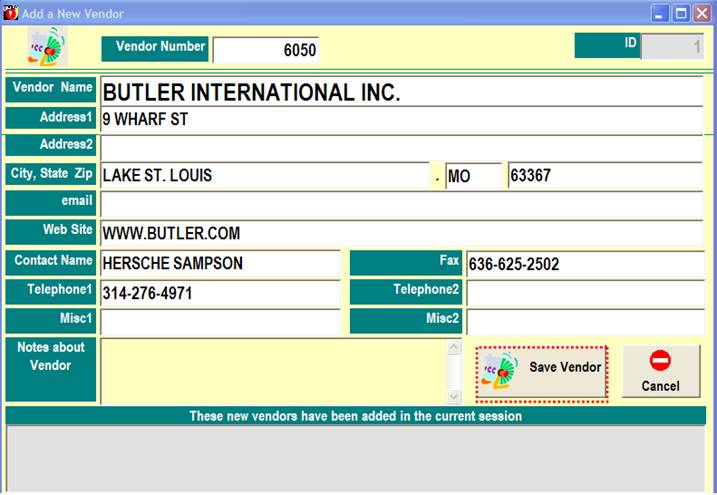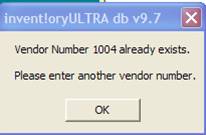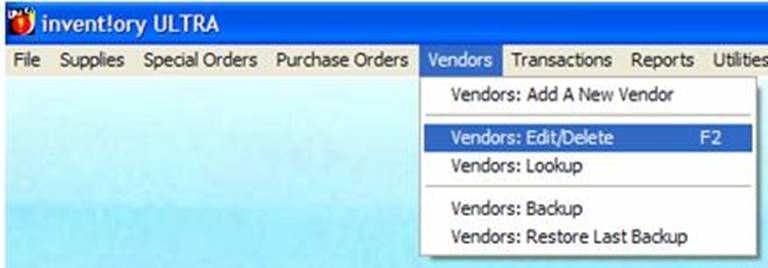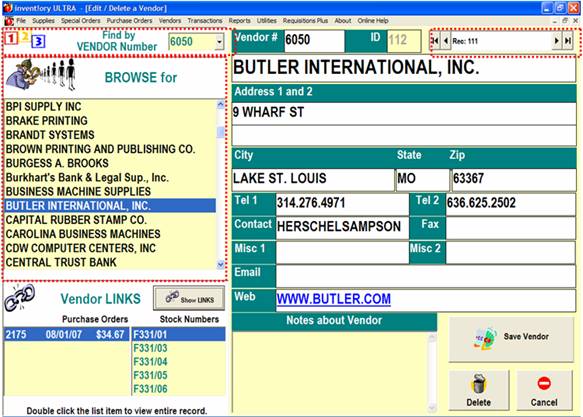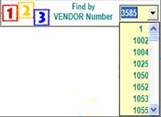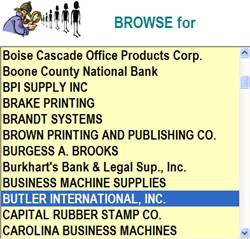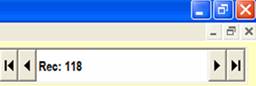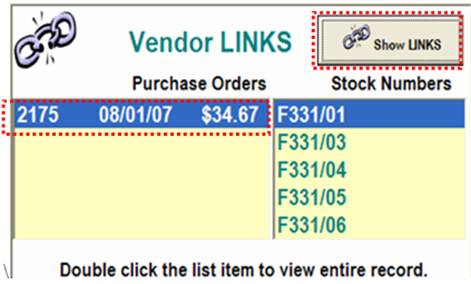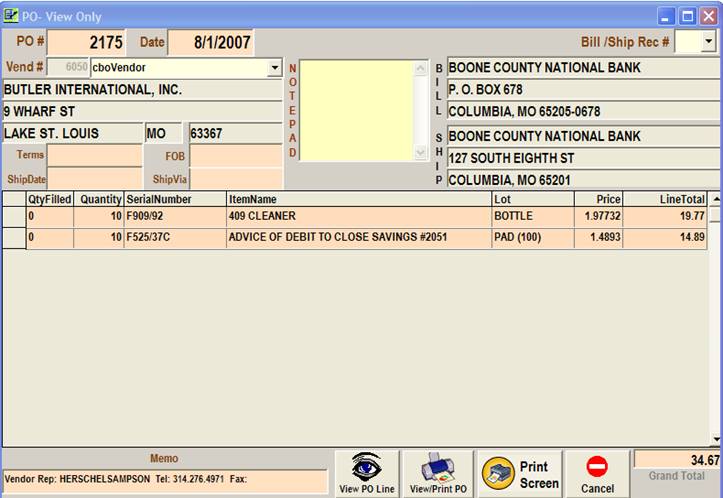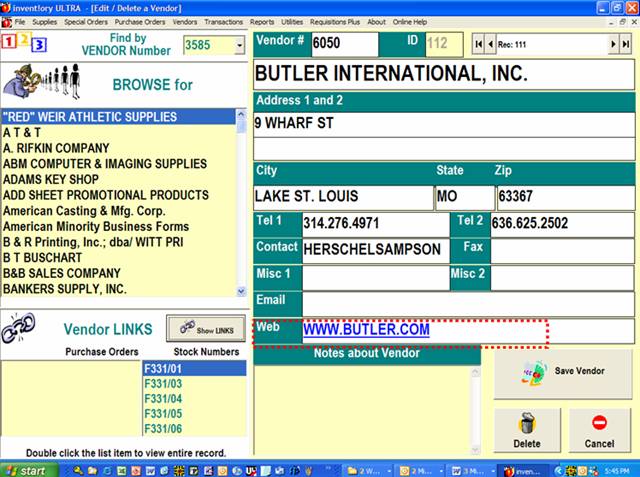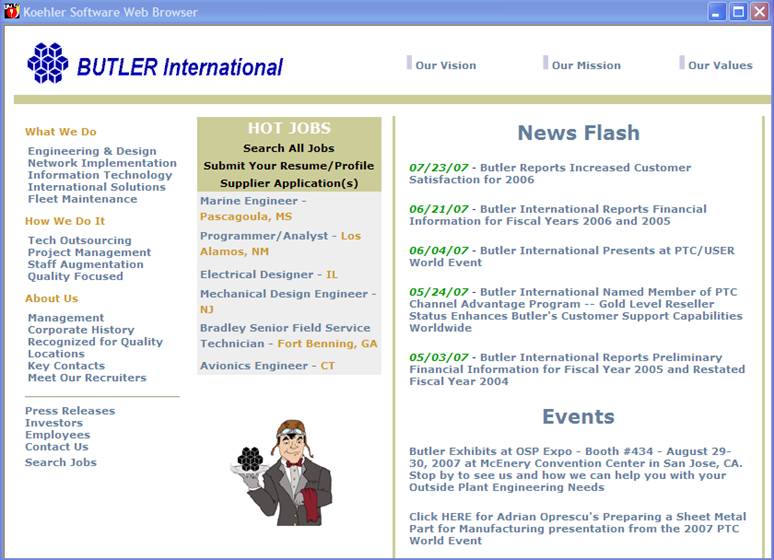|
invent!ory ULTRA Help |
||||
|
Vendors |
||||
|
Adding a Vendor
You must give each new vendor a Vendor Number between 1
and 9999. You will refer to the vendor by this number during log ins and
POs. Then simply fill in the blanks and click "Save Vendor."
When you
click "Save Vendor," the vendor number
you input is validated to PREVENT duplicates. You will see this message if
you try to add an existing vendor number. |
||||
|
Editing/Deleting
a Vendor Hit "F2" or Main Menu | Vendors |
Edit/Delete
|
||||
|
How to Fetch a Vendor For Editing There are 3 ways to fetch a vendor: |
||||
u "Find by VENDOR
Number" v "BROWSE for" alphabetical listbox |
w Scroll the Data Control
|
|||
|
u Fetch by Vendor
Number:
Type in the vendor # and hit [Enter]
or. . .
|
v Browse to Fetch
Vendor The Browse listbox shows
vendors in ALPHABETICAL order. Scroll through it until you find the one you
want and click the vendor in the listbox.
|
w Fetch with the
Vendor Data Control The vendor data control allows you to move in REC # order serially back
and forth. |
||
|
Vendor Links Click the
Selecting an
entry and double-clicking it will
call up the relevant For example when I click
|
||||
|
Web Browsing a Vendor Site
Just double-click on the "Web" box entry (left) to
view a vendor's web site (below). |
||||
|
|
||||
|
Copyright 2007, Koehler Software,
Inc. |
||||