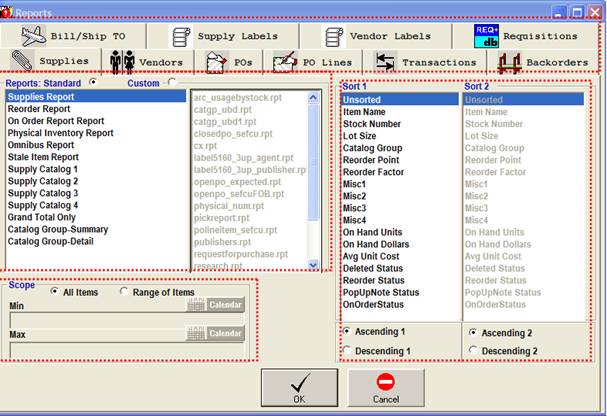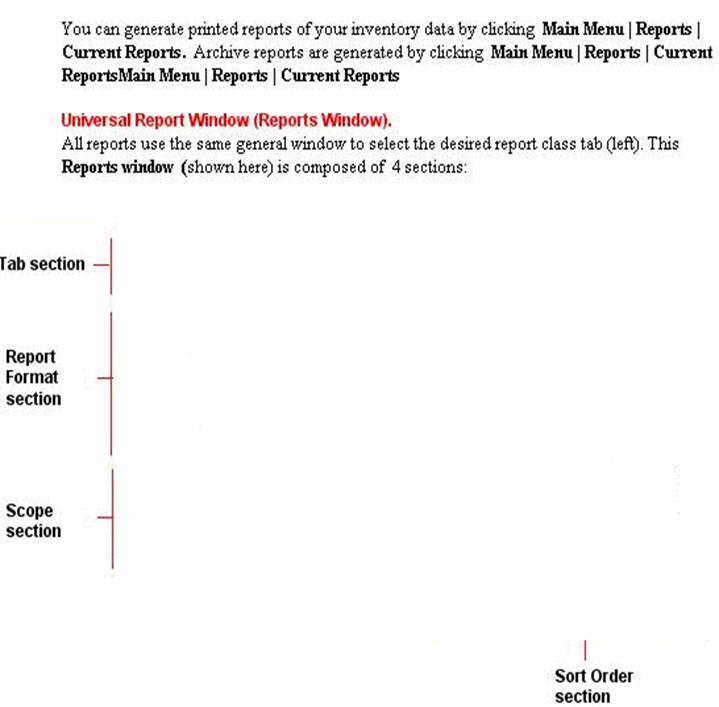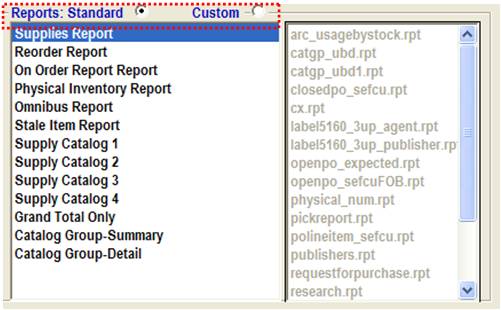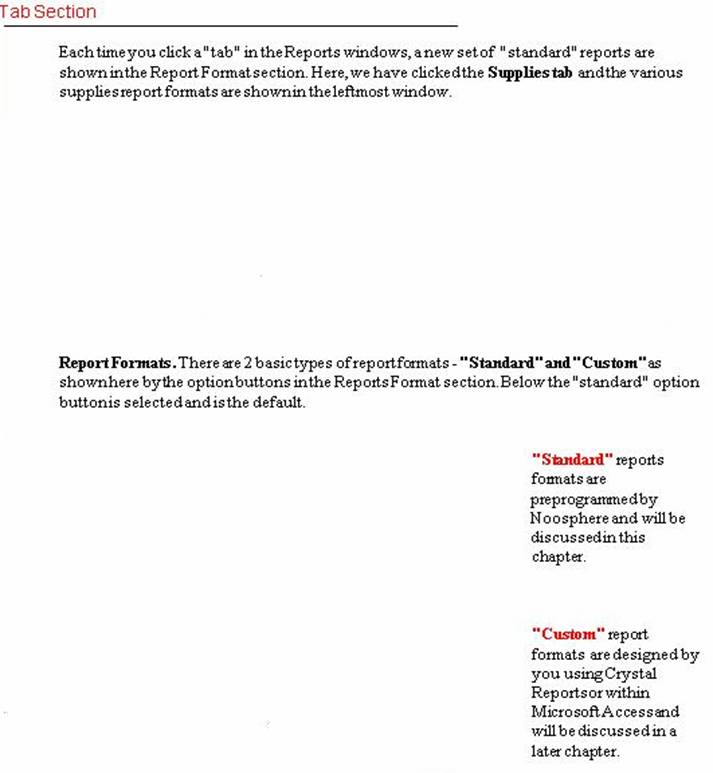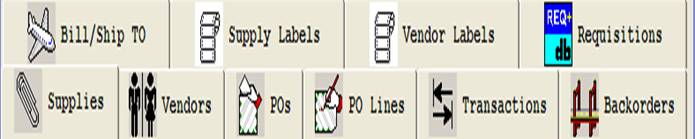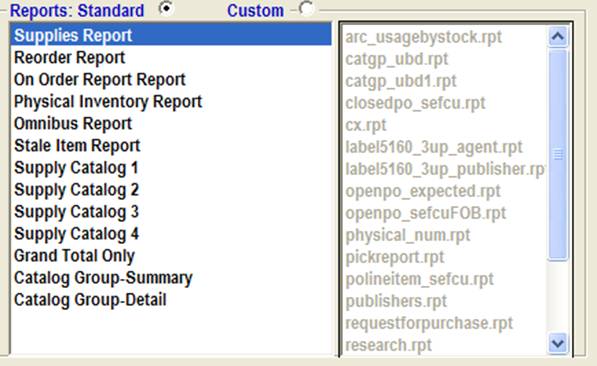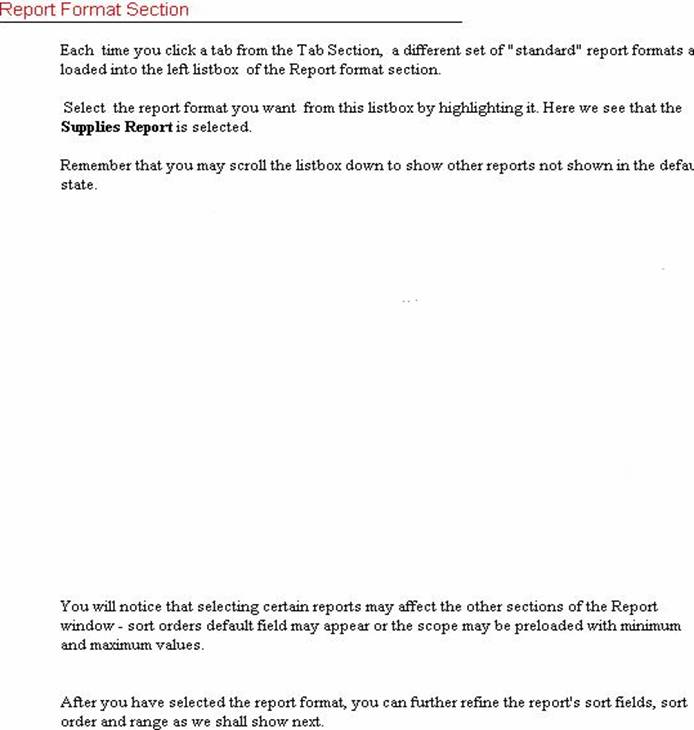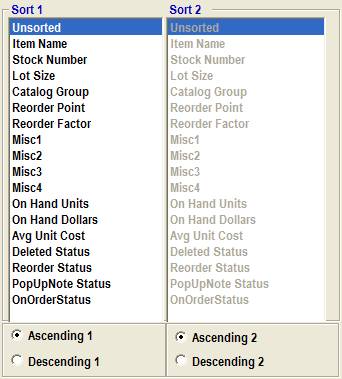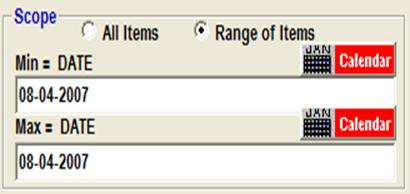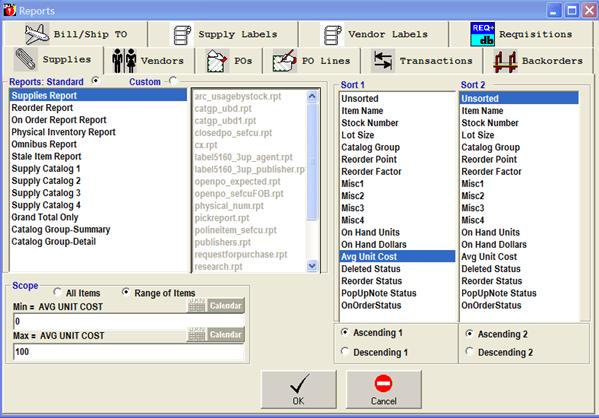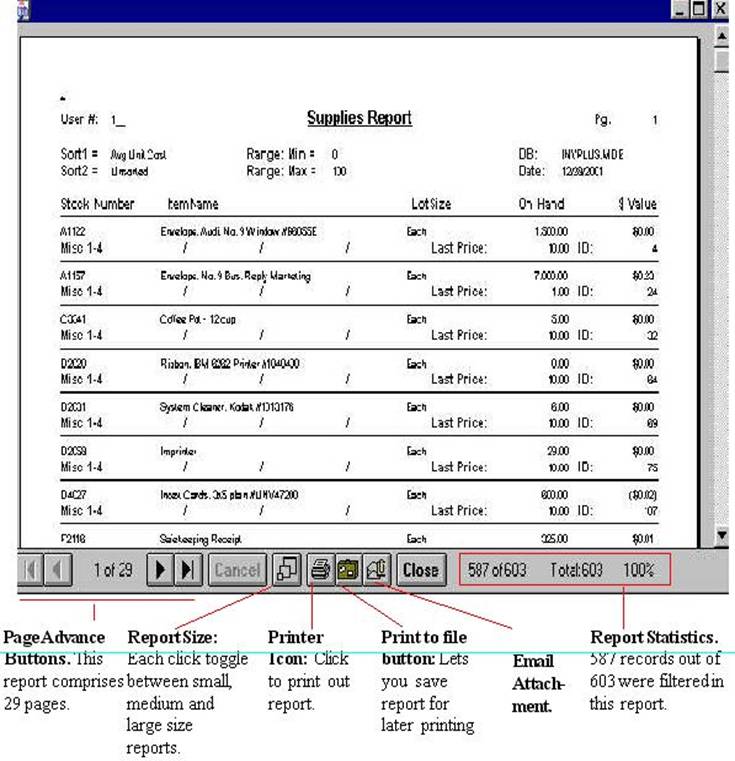|
invent!ory ULTRA Help |
||||
|
Reports |
||||
|
|
||||
|
|
||||
|
|
||||
|
Sort Order
Section
Sort 1 is what is call the Primary Sort key, which is also the key which is used for
specifying a Scope min/max range for "filtering" a subset of
records. Sort 2 is a subsort
within the Primary Sort Key. For example, if you set Sort 1 = Catalog Group, then you might want to set Sort 2 = Item Name so
that the each catalog group in the report is shown in alphabetical order. Ascending/Descending
options buttons. These option
buttons set the listing order for each sort parameter. For example, you may want the report records to
appear in Ascending Catalog Group number order
but in Descending Avg Unit Cost order to show the most expensive items first
within each catalog group. Note: In
certain report formats, Sort 1 may be preset and "greyed out" so
you cannot change it. This has to do with the mechanics of generating certain
report such as the Usage By Dept report, in which the
default sort 1 field must be "Department". |
||||
|
Scope Section
For example, here (left) we are limiting the scope of the records to
all supply items with an Avg Unit Cost
of between $0 and $100 dollars. Note that the Sort
1 variable "AVG UNIT COST" is shown next the Min and Max labels in the Scope section to remind you that you are
filtering on Sort 1. Note: If
we wanted all items with $0 Avg Cost, then we set both the Min and Max values
to 0. |
||||
|
Print Preview
Window The Print
Preview window lets you see the report on the screen EXACTLY as it will
appear when printed. It also lets you send the report to a file for later
printing or as an email attachment (you must save in Rich Text format from
the Print Preview window for the email attachment). Here (below), we have printed out Supplies Report filtered on the
min/max range of $0 to $100 dollars for Avg
Unit Cost example from the
previous page.
|
||||
|
|
||||
Copyright
2007, Koehler Software, Inc. |
||||