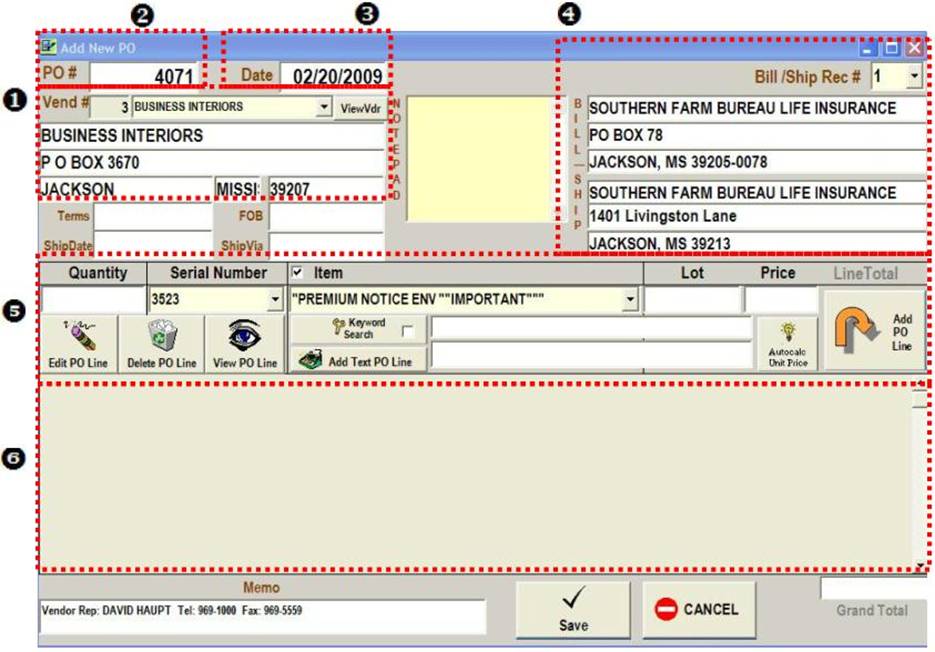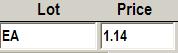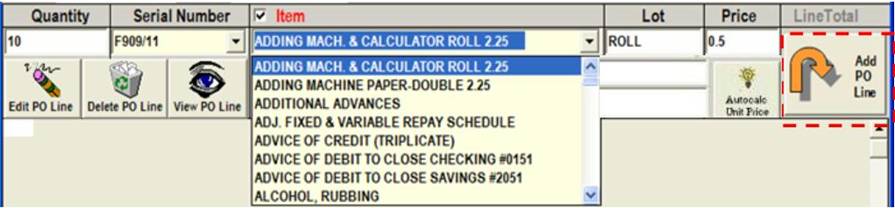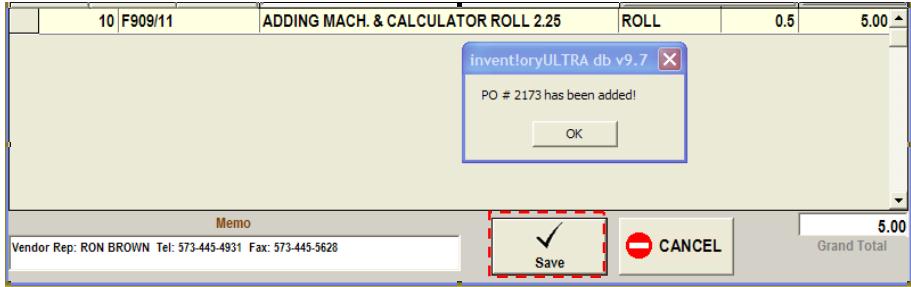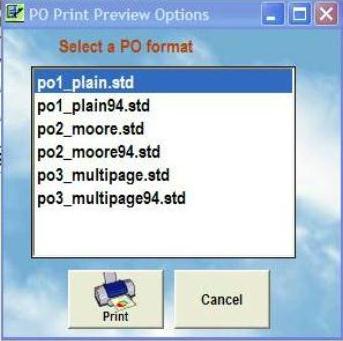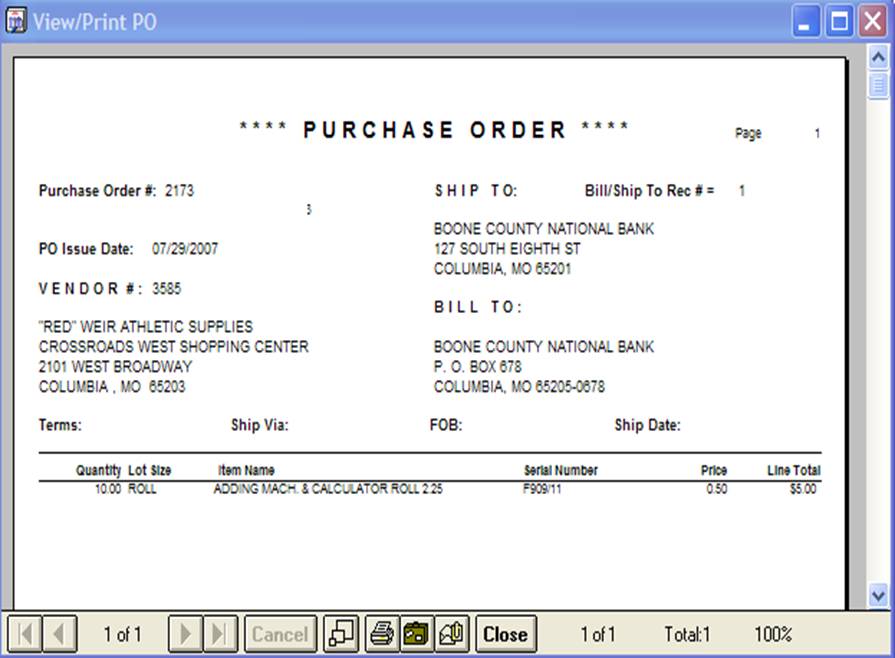|
invent!ory ULTRA Help |
|||
|
Adding a New Purchase Order |
|
||
|
|
|||
|
u Vendor # Enter the vendor # in the yellow listbox or drop down the listbox and select the
desired vendor name. v Purchase Order Number 8-digit numeric values only.Decimals okay.
The default w Defaults to Today's date which you may override
by typing in another date. x Bill/Ship Address Block Select a record number from the listbox. Bill/Ship records store the
name and title of authorized signers of the |
y Select the
supply item to order from either the Serial
# or Item Name listbox, If not
stocked, type it in directly
2. If “Item” is "checked," the Item Name and Serial list boxes (below) are sorted on Item Name.
3. "Add
z PO GRID Accumulates the
“batch of PO Lines comprising the
complete |
||
|
y Adding a First, we
select Adding Mach. & Calculator
Roll 2.25 from the listbox Next,
we type in 10 rolls for Quantity. Note: The
system automatically enters the Then click "Add
Click "Save" to add the
|
|||
|
|
|||
|
Crystal Report
command buttons: Along the bottom of the screen you will find these
functions. |
The formatted PO appears in the Crystal
Report View/Print window (left). |
||
|
Adding A PO Line — Non-stocked Items Suppose you want to order something that you don't carry in stock. How can you
just "type in" the order
to the PO Grid? It's simple. As shown below, just enter the Quantity"(10), Serial Number
(F909/91), the Lot (Case), and the Price (12.95) and type the
description [Evian Bottled Water…] in the Item field. .
Click "Add
to Batch" to add the PO non-stock line (below). The Evian Bottled Water line is
added to the bottom of PO Grid
(left). |
|||
|
|
|||
|
Adding A Text-Only PO Line Suppose you don't want to order anything but still want
to show additional information about the order line to stress a detail to the
vendor. For example, (below) we want to stress that the
Evian water to be ordered is “Red
label Prem. No Domestic substitutes.” A Text-Only
PO Line is the way to do this. Type in your
text (40 chars max) in the box (below).
Click "Add
Text-Only PO Line" button. |
|||
|
Note: Notice the
quantities are all zero for "Red Label Premium (above). |
ß Your text-only line appears in the grid, |
||
|
Copyright 2009 Koehler Software,
Inc. |
|||