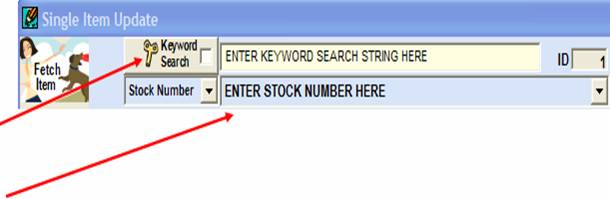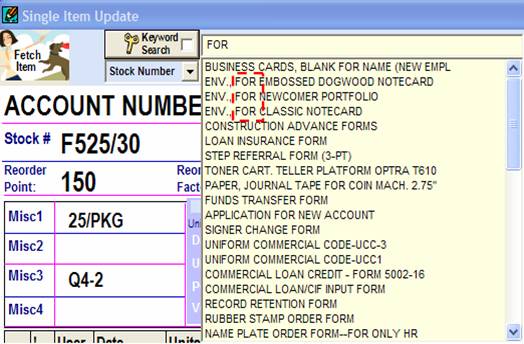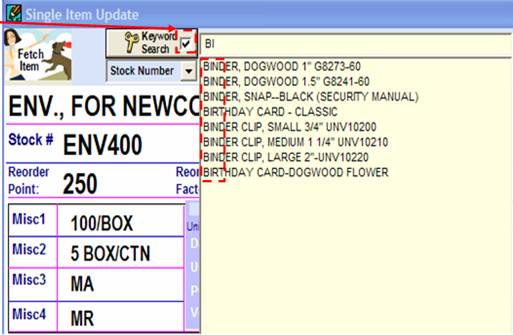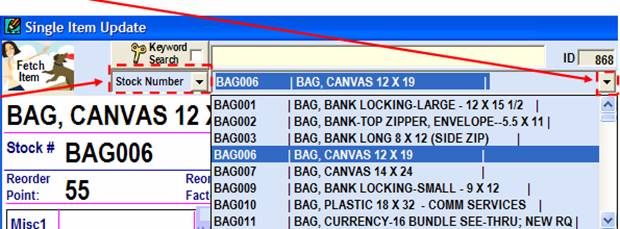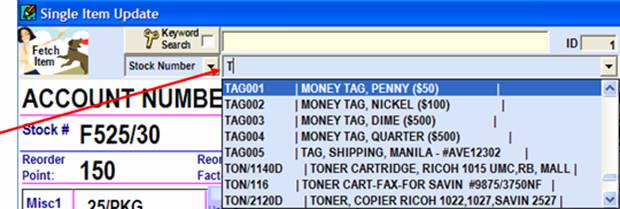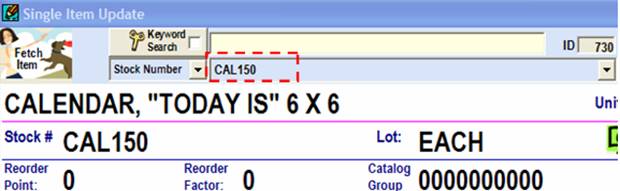|
invent!ory ULTRA Help |
||
|
How to Fetch an Item for Update |
||
|
is
the function that “calls up” a supply item for update by either: u Keyword Search (on Item Name only) or v the Blue Listbox (on a variety of
fields). |
Let’s
learn to fetch items using both methods. |
|
|
u Keyword
Search This
button has two modes: · Unchecked · Checked "Unchecked"
[Lists all items with any occurrence of the search entry in the Item Name field] |
Finally, to
“fetch” any item in the listbox, just click
on it. Note:
After you enter the search fragment, you may either hit [Enter] or click the “Keyword Search” button to
display the search results. |
|
|
"Checked"
[Lists all items where the search entry begins the Item Name field] |
To “fetch” any
item in the listbox, just click it. |
|
|
v Blue Listbox: 1. Scroll
& Click Please Note: Stock Number listbox (arrow) "sets" the sort field for the blue listbox
[Stock #] is the default. or . . . |
Click
|
|
|
2. Enter
First Letter, or. . . |
Here, entering the letter “T” finds the all stock
numbers beginning with “T.” Downclick
|
|
|
3. Type in Stock # and
hit [Enter] key. No
downclick |
|
|
|
Copyright 2008, Koehler Software, Inc. |
||