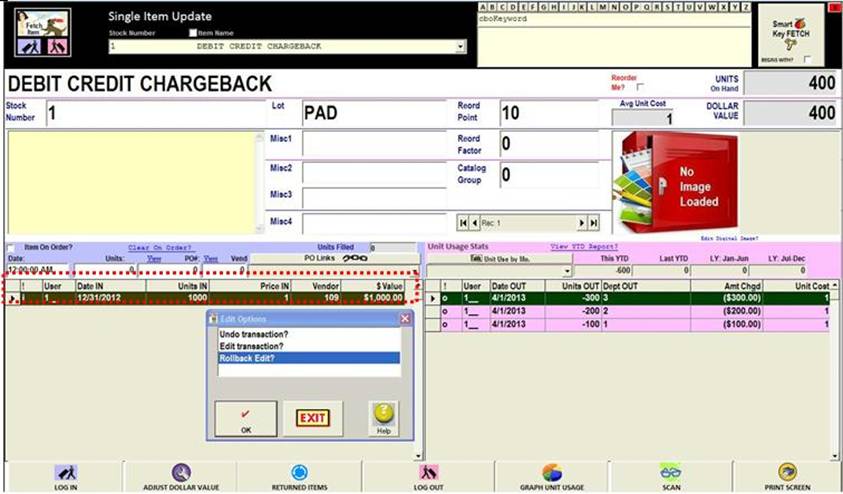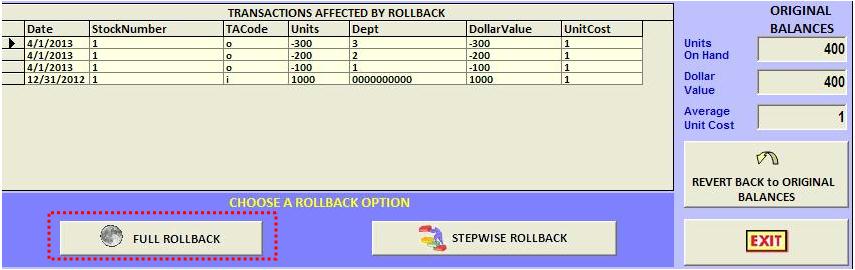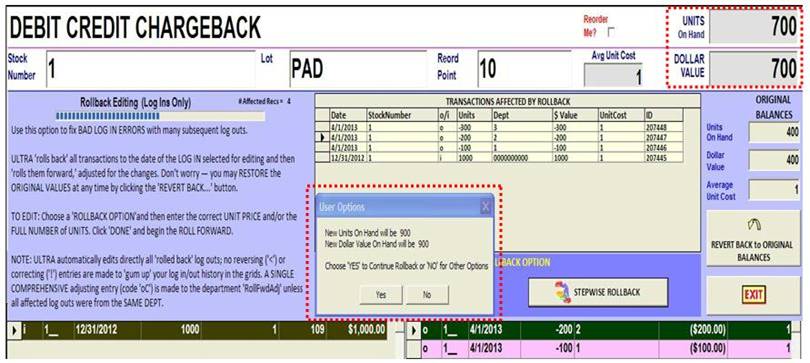|
invent!ory ULTRA 2013 Help |
|
|
Rollback Editing |
|
|
In FULL
ROLLBACK editing, ULTRA 'rolls back' all log in/out transactions to the date of the selected
Log In. Then you edit the Log In, and ULTRA rolls them forward as though they were NEW
TRANSACTIONS, adjusted for your changes. Or you may choose the STEPWISE ROLLBACK
OPTION to rollback the transactions
one-at-a-time and choose to save the result at any step. Don't worry —
you may RESTORE the ORIGINAL VALUES at
any time by clicking the 'REVERT BACK...' button. A COMPREHENSIVE adjusting entry (code 'oC') is
made to the department 'RollFwdAdj' unless all affected log outs were from
the SAME DEPT. |
|
|
Example: FULL ROLLBACK EDITING Here we initiate our editing session by
double-clicking the desired LOG IN GRID ROW (just like the other methods) and
select “Rollback Editing” From the Edit
Options box (below). |
|
|
|
|
|
Next, we click the “FULL ROLLBACK” Button (below). Notice that the affected transactions are shown in the grid, and the original
balances are also preserved.
|
|
|
Below, the Recent Transactions
Screen show that the balances have been rolled back to ZERO. Next, we make our
editing changes (below) and click the “DONE” button to initiate the ROLLFORWARD.
Note: Date may not be changed.
|
|
|
The FULL ROLLBACK is complete.
The net change in the item’s DOLLAR VALUE is $210, $60 of which is charged to
the three affected LOG OUTS and $150
is charged as a Rollback Adjustment (‘oF’) .
|
|
|
Next, we click the “REVERT BACK” Button (below) to demonstrate the STEPWISE ROLLBACK
function.
|
|
|
In STEPWISE ROLLBACK editing,
before each rollback, you may elect to continue or stop with the values shown
in the Recent Transactions Screen.
|
|
|
Koehler Software, Inc.. Copyright 2013 |
|