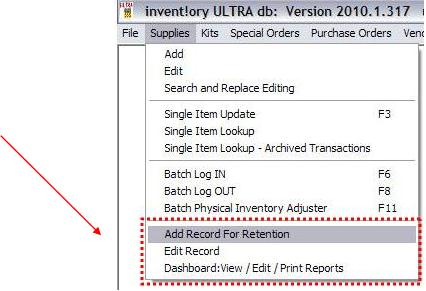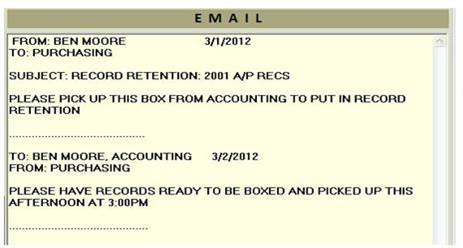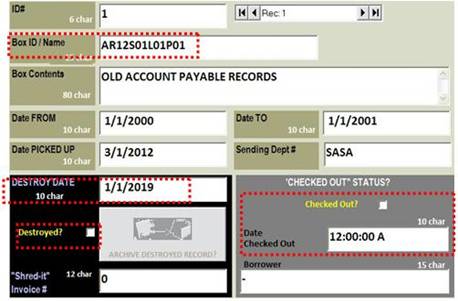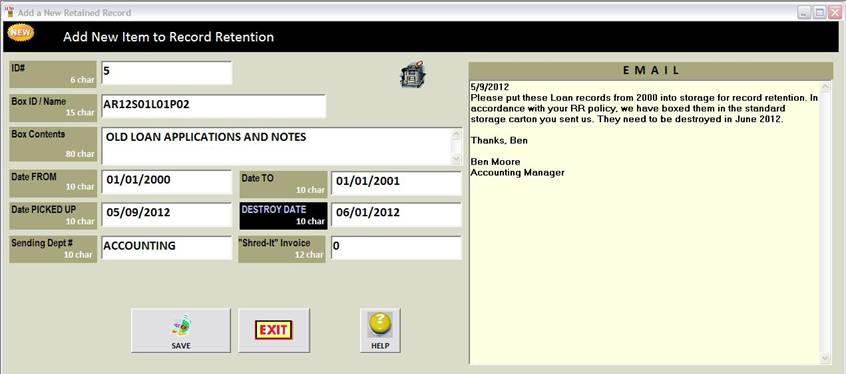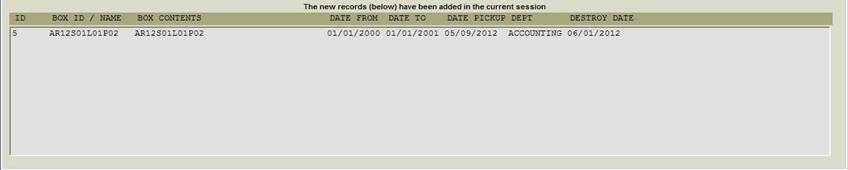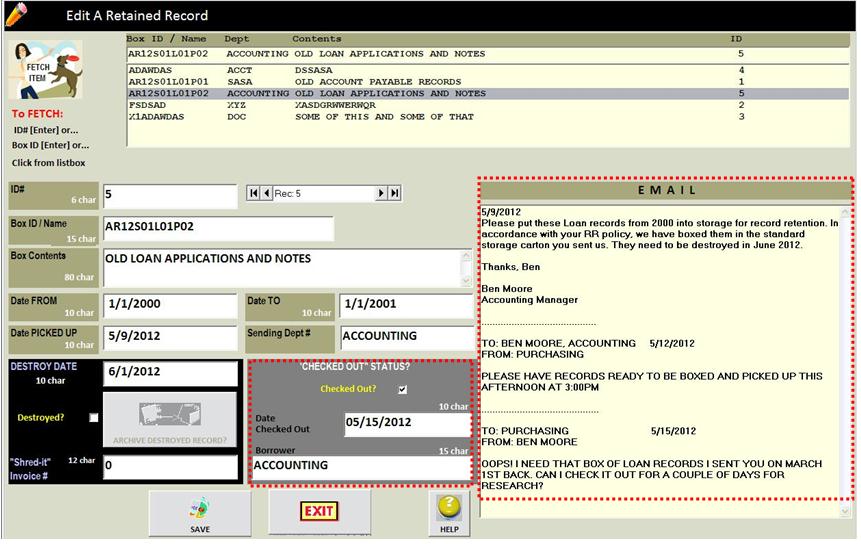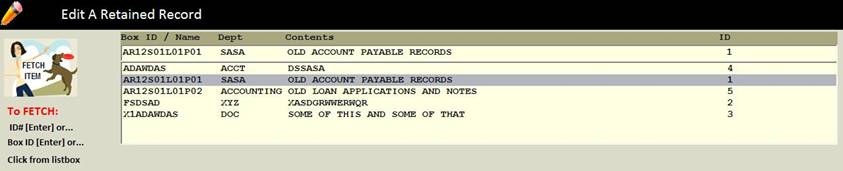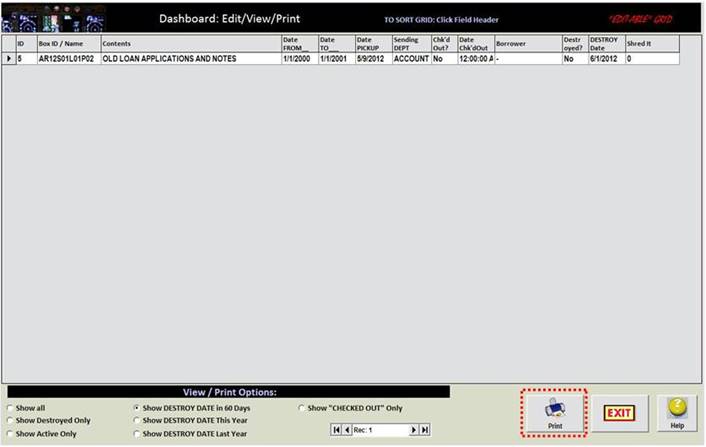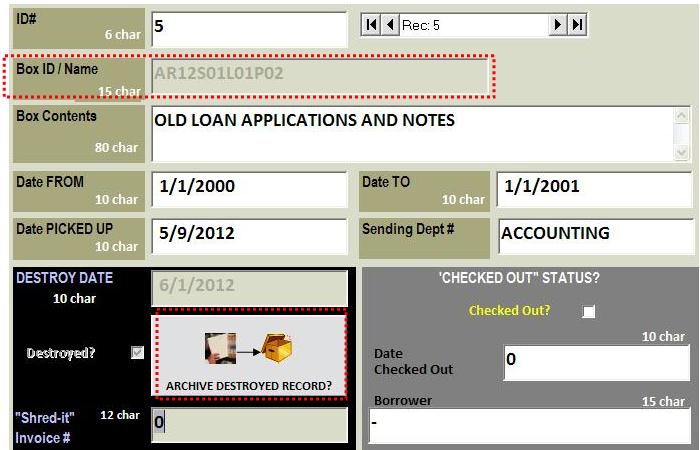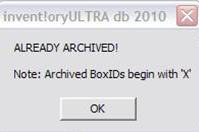|
invent!ory ULTRA 2010 Help |
|||||
|
How Record Retention Works in
ULTRA |
|||||
|
What is Record Retention? For legal and regulatory reasons, many companies must keep records
on file for a long time, e.g., mortgages/loans, deposit agreements, invoices,
etc. The time period can vary but the normal statute of limitations is around
seven years. The volume of records retained can number in the thousands of
boxes, so automation of this function is critical. ULTRA 2010’s record
retention functions (right) are found in the Main Menu under “Supplies.”
Use these three menu items to manage your record retention as easily as you
do supplies. Functions of ULTRA’s Record Retention
|
Note: Use the above Dashboard function to:
. |
||||
|
What a “Retained Record” Looks Like What we call a “retained record” is usually a box of
documents stored in a shelf in a warehouse. ULTRA assigns to each “retained record”:
|
|
||||
|
Email Textbox: Multiple emails between you and the departments
sending the box to storage can be cut-and-pasted here to summarize activity
over a box’s lifetime. The email text box can hold up
to 64K of data and you can update it simply by copying new text to the last
line of the textbox. |
|
||||
|
Box ID/Name: Usually composed of box
locator field to help find the box in the warehouse. For example, AR12S01L0P01 means
“Warehouse A, Rack 12, Shelf 01, Level 01, Position 01.” Special Date Fields: Date FROM/TO, Date PICKED UP, Destroy Date, “Checked Out” Date (left) allow the
manager to control the flow and lifecycle of the retained records “Destroyed” Checkbox: Once a
record has been destroyed, the manager marks it by checking the “Destroyed”
check box and then archiving the
record. Archiving keeps the record on file although it is given a new Box ID
(its old ID with an “X” prefix) “Checked Out “ Checkbox: If a department borrows a box of retained records from storage, you click the “Checked Out?” box and enter the date and borrower. |
|
||||
|
A Record Retention “Walk-Through” In this part,
we will follow the steps a NEW BOX OF RECORDS undergoes in its life cycle: ·
the EMAIL REQUEST to put a box into record
retention, ·
ADDING IT to
ULTRA ·
“CHECKING OUT” a box for review, ·
RETURNING a “checked-out” box, ·
DESTROY DATE actions ·
FINAL ARCHIVING of a “destroyed” record. |
|
||||
|
Step 1: Email Request Received What You Do:
|
|
||||
|
Step 2: Add New Box ID to ULTRA What You Do:
Note:
Each field shows the max number of characters (“chars”) it will accept.
Note: The grey list box ((bottom of “Add” screen) accumulates each new Box ID record you add. This
helps you keep track of your additions if you are mass-inputting
new records. Alternatively, you may sort your Dashboard by Date Picked Up to
see what records have been added. |
|||||
|
Step 3: Edit a Box When It Is “Checked-Out” Two days later, the Accounting
Department emails you. It seems it needs the box back for further research. What You Do: 1. Click Main Menu|Supplies| Edit Retained
Record 2. Copy the Accounting Dept’s
new email (above) and paste it at the bottom of the ULTRA Email
text box. 3. Click the “Checked Out?” box
and enter the date and borrower. 4. Click the “SAVE” button and
then the “EXIT” button
|
|||||
|
5. Click Main Menu|Supplies| Dashboard: View /
Edit / Print Reports 6. In the “View / Print Options” section, click Show “CHECKED OUT” Only
|
|||||
|
The Dashboard here shows only
the checked out records on file.
|
|||||
|
Step 4: Edit a Returned Box Two days later, the Accounting
Department delivers the Box ID AR12S01L01P01 back to Purchasing. What You Do: 1. Click Main Menu|Supplies| Edit Retained
Record 2. “FETCH” it by selecting it
from the listbox and clicking it (below)
3. In the grey “CHECKED OUT
STATUS” area, unclick the “Checked Out?” box. 4. The Date Checked Out and Borrower
fields are reset. 4. Click the “SAVE” button and
then the “EXIT” button |
|||||
|
Step 5: DESTROY DATE Actions You can monitor which records
are nearing their DESTROY DATE by using the Dashboard’s View / Print Options function. There are three time periods you can review DESTROY DATE items: Within 60 days, This Year, Last Year.
What You Do: 1. Click Main Menu|Supplies| Dashboard: View /
Edit / Print Reports 2. In the “View / Print Options” section, click “Show DESTROY DATE in 60 Days.” |
|||||
|
TO PRINT: Click the “Print” button (below) to print the
report of those records that to be destroyed
in 60 days. As you can see,
there is only one such item. Note: You will be able to preview the
report in the Crystal Report window just as you do with all other ULTRA
reports. (see below). |
|
||||
|
|
|||||
|
Step 6: Marking the Record “Destroyed” and Archiving It It is now June and you consult your
“Destroy Date in 60 days” report (right) to learn that this record is due to
be destroyed. You pull the box from storage
and call your “Shred-it” recycling service to schedule a pickup and recycle
it. |
|
||||
|
What You Do: 1. Click Main Menu|Supplies| Edit Retained
Record 2. “FETCH” it by selecting it
from the listbox. At this
point, the “ARCHIVE DESTROYED RECORD” button is still greyed. It will not be
enabled until you click the “Destroyed?” box. 4. Now click the “Destroyed?”
checkbox. Now the
“ARCHIVE DESTROYED RECORD” button is enabled (right) but the Box ID, Destroy
Date, and “Destroyed?” fields have been greyed. |
|
||||
|
4. Enter the “Shred-it” invoice
# in that field (if you use this recycling service to shred your old
documents). |
|
||||
|
6. Notice that when you clicked
the “ARCHIVE DESTROYED RECORD” button, an “X” prefix was added to the Box ID field. Note: This
“’X’ prefix archiving” protocol lets you reuse the original box ID again
for a new record. Remember, when you destroy a box, the shelf space
location (encoded in the Box ID) is now freed up. The archived record doesn’t go away; it stays on
the database so you can run reports in the Dashboard to show “All Destroyed”
records. This is necessary for auditability down the road |
|
||||
|
And if you accidentally hit the ARCHIVE DESTROYED
RECORD button again, don’t worry—you will get this message. ULTRA won’t let you archive a record more than
once. |
|
||||
|
Summary: As you can see, ULTRA’s record
retention approach is simple and direct, yet contains all the functions
necessary to manage a large record retention function. And since it exists within
the ULTRA software you already know,
you don’t have to spend big bucks for a new software package and schedule costly
training to learn it. |
|||||
|
Copyright
2012 Koehler Software, Inc. |
|||||