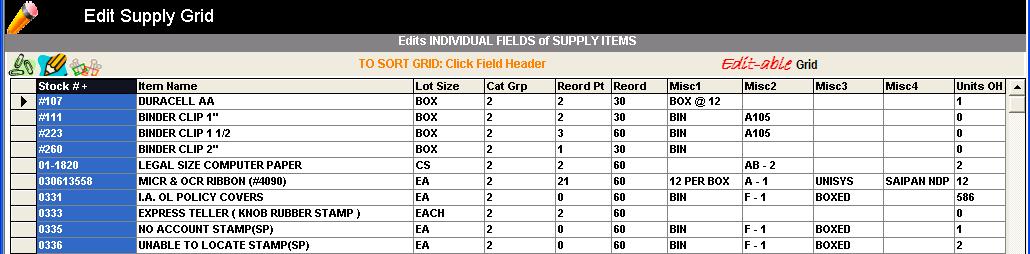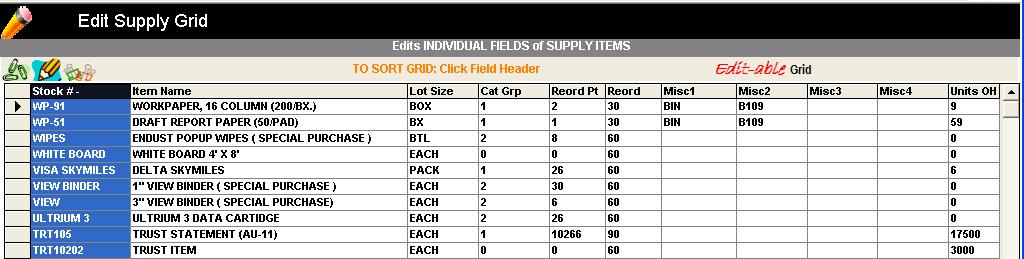|
invent!ory ULTRA 2013 Help |
|
|
Grid Basics |
|
|
There
are several basic rules about using grids: They are sortable, selectable,
and for the most part, editable. |
|
|
Grids
are Sort-able |
|
|
Just
click the desired FIELD HEADER to sort the grid on that field. Here, we
clicked STOCK NUMBER. The
first click shows a "+" after STOCK NUMBER which indicates the grid
has been sorted in ASCENDING order.
The
second click sorts the grid on “STOCK NUMBER –“. The minus sign indicates
DESCENDING order.
|
|
|
Grids
are Select–able |
|
|
Each
grid row represents a database record. To access an
entire record
(say for editing, deleting or archiving): Select it by clicking the grey
selector box Here
(below) we have selected one record from the supply grid.
Selecting
Multiple Records
Let's
say we wish to ARCHIVE 3 transactions. We could select each one from the
grid, of course, and press the “ARCHIVE Selected Rows” button each time, but
there's an easier way: after you select the first record, hold down the CTL key to "keep" the
prior selected records and then select the other records. Below,
we have "multi-selected"
three records from the grid.
|
|
|
Grids
are Edit-able |
|
|
To Edit
a Grid Record: 1. Select the field of the
record you wish to edit. Below, we choose "Reorder Pt."
2.
Make your desired changes. Here we change Reorder Point from "12" to "5"
Note: Hit ESC to
restore the original value, provided you haven't "left" the cell
being edited. Tip: In the case of editing supply item
records, you may also
edit them in the Single Item Update screen. |
|
|
Copyright 2017, Koehler Software, Inc. |
|