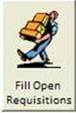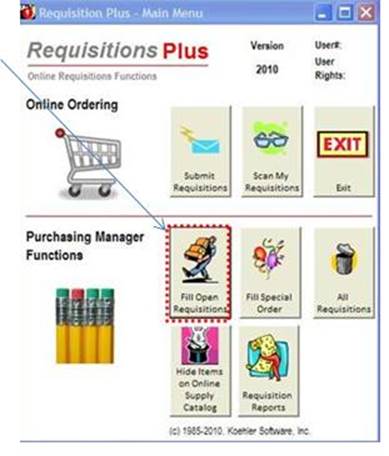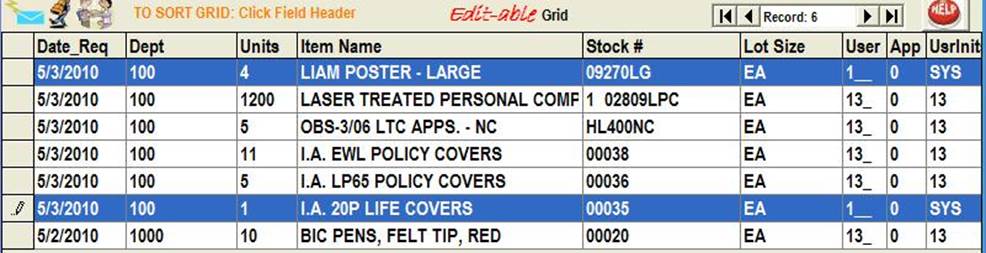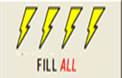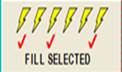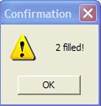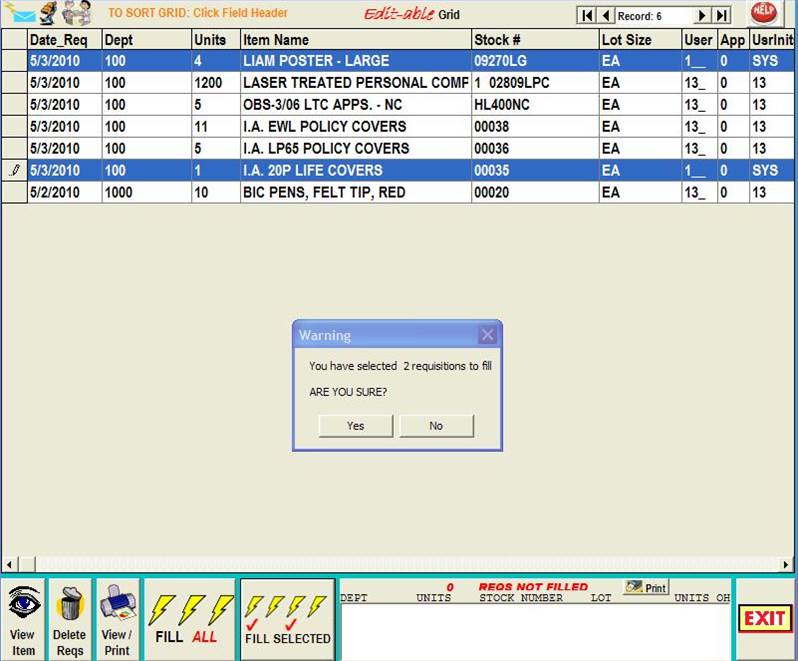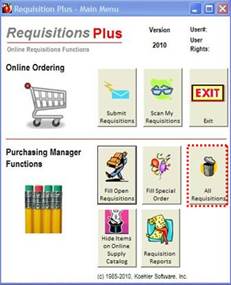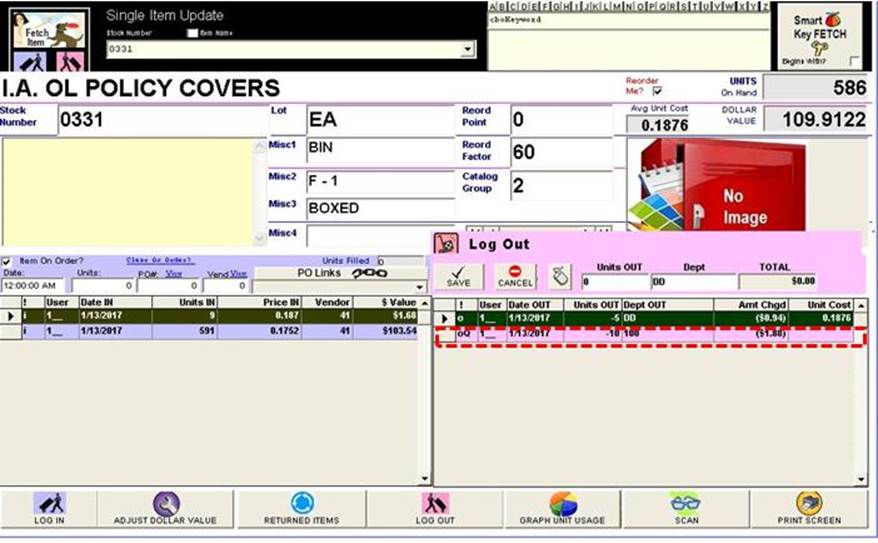|
invent!ory ULTRA 2013Help |
|||
|
Requisitions PLUS: Filling Requisitions |
|||
|
|
|
||
|
All open
requisitions
are shown in the grid
(below).
The
Open Requisitions Grid is “Edit-able,” so you can change any parameter of a requistion before you fill it. |
|||
|
“Filling”
Open Requisitions |
|||
|
To “fill” an open requisition means to “log it out.” |
|||
|
Two Ways to Fill A Req
· Fill ALL
open requisitions or · Fill selected grid rows of open
requisitions.
Hint: To select multiple grid rows, hold down the CTL key when selecting each row. Here we have
selected two grid rows to fill for
User ID 1. The Result?
The two selected
items were filled. |
|
||
|
Let’s confirm the fill. On the Main Menu (below), click the All Requisitions button.
In the All Requisitions grid (right), we see
the filled items (highlighted in
blue,) bear a “Date_Filled”
entry. |
|
||
|
To further
confirm the fill, fetch one of the items in Single Item Update. Stock Number
00034 (right) shows that the 10 units were logged out. The “oQ” code in
the “!” column (right) confirms the requisition was filled by Requisition
Plus. |
|
||
|
"REQS NOT FILLED" Listbox |
|||
|
Note:
In ULTRA, unless a requisition can be 100% filled, it will be bypassed. There is no backorder function available for Req
PLUS. |
|||
|
If a
requisition cannot be 100% filled,
it appears in the listbox (right). You
may re-edit the units in the grid by referring to the Units On Hand column (Units OH) in the listbox.
|
Here,
we see the reqs were not filled because zero units were on hand. |
||
|
Copyright 2017, Koehler Software, Inc. |
|||