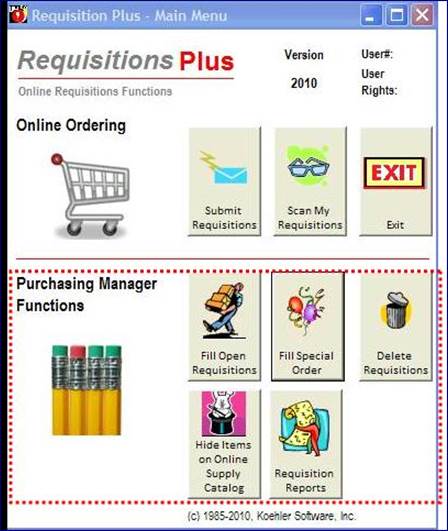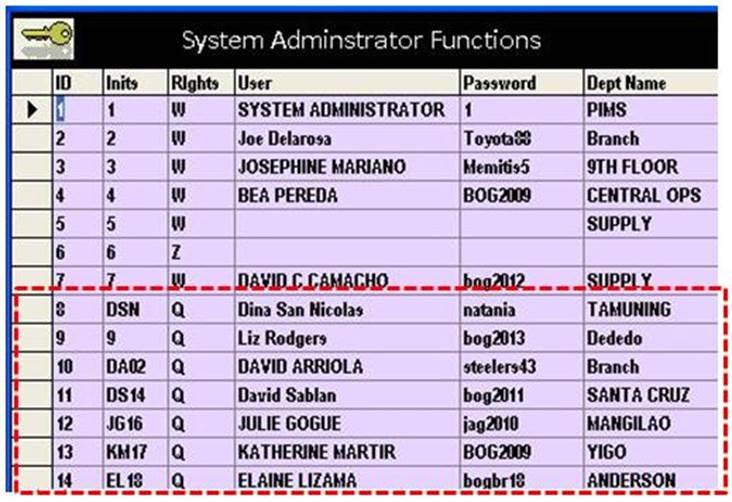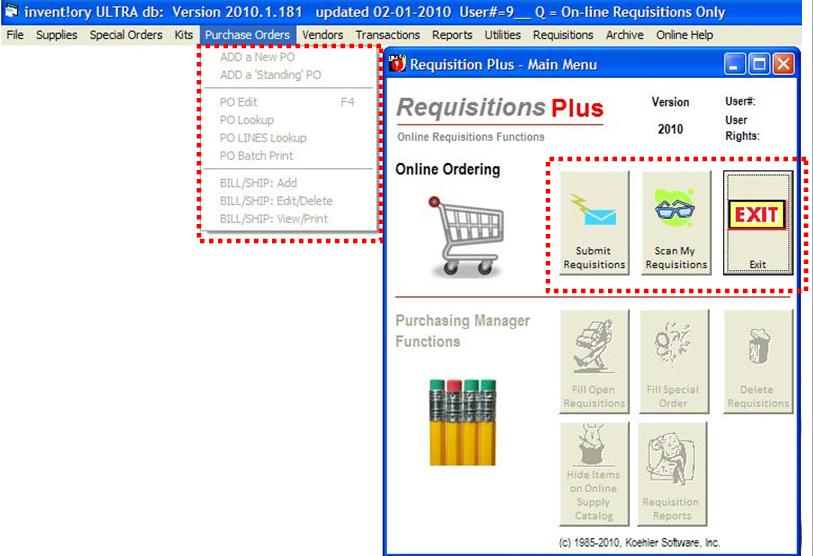|
invent!ory ULTRA 2013 Help |
||||
|
Requisitions PLUS: Overview |
||||
|
Online Ordering Benefits: · Fast, paperless “self-service” ordering of supplies by
end user. · Log outs of all online orders by Purchasing with
one click. That's Requisitions Plus in a nutshell! It saves you time
because it eliminates manual log outs.
Call it self-service or A typical
paper-based requisition system has about seven
steps while Requisitions PLUS has only three. |
|
|||
|
"Manual"
Requisition Steps |
Requisition
PLUS Steps: |
|||
|
Departments: 1. Dig out the
paper requisition form 2. Fill it out 3. Put it in
interoffice mail 4. Wait… Purchasing: 5. Get
requisition from interoffice mail 6. Reinput the data
into ULTRA 7. Ship out the
supplies |
Departments: 1. Submit Online
Requisition. Purchasing: 2. Fill it with
one mouse click. 3. Ship out the
supplies |
|||
|
Online Ordering Functions vs. Purchasing
Manager Functions Requisitions Plus consists of two
sets of functions—the On Line Ordering Functions and the Purchasing Manager functions. The
Online Ordering functions are limited while the Purchasing Manager functions
are unlimited. Departments that
wish to order online should be assigned a User ID with "Q" access rights. “Q” rights allow only two kinds on online access: · Submit requisitions online · Check online order status, i.e,
filled
vs. unfilled. |
||||
|
Requisitions PLUS – What a Department User
Sees on the Main Menu |
||||
|
The On Line Ordering
functions are limited to two command
buttons and the Exit button. All Purchasing Manager functions are "greyed out" (left). |
|
|||
Purchasing Manager
Functions
|
||||
|
This menu grants
access to all 8 menu command buttons
-"filling" open requisitions, editing/deleting requisitions and generating
requisitions reports. It produces reports that have sorting and range
controls.’ Anyone with “W”
(full access) rights has access to this menu · Fill (log out) open requisitions · Fill Special Orders · Edit/delete requisitions · To hide supply items on the Online Supply Catalog from any department
ordering online. · Generate reports for
Today's requisitions, "Open" and "Filled"
requisitions |
|
|||
|
Security
Questions About Online Requisitioning |
||||
|
You clearly don't
want to give full access to all ULTRA functions and
data to online ordering users. Therefore, the System Administrator restricts access by assigning online users limited access rights. |
||||
|
Setting Up an Online User ID Here, the System Administrator sets up user 13, the Accounting dept (ACCT), as an online ordering department. Note the “Q” rights assigned to ID 13. "Q"
users are barred from all
ULTRA functions except online ordering. Why Dept Number
is Critical The System
Administrator must set up the proper department number for each "Q" User. Here, the Sys
Admin has assigned dept # 1000 (right) to User ID 13. |
|
|||
|
Dept. 1000 will
be automatically charged for all orders user 13 submits. When User 13
submits a requisition, the department is “greyed”
so he cannot
change the Department field
(below) to charge his order to another department.
|
||||
|
"Q" Users: Sign On |
||||
|
"Q"
users sign on just like all users but may only access the Requisitions Plus User functions. |
|
|||
|
The
Main Menu functions (right) are
all “greyed,” as Purchase Order Menu shows. In
the Req PLUS menu (right), only the top buttons of are enabled. These
security measures insure that the
Purchasing Manager functions of Req PLUS may not be accessed by online users. |
|
|||
|
Copyright 2017, Koehler Software, Inc. |
||||