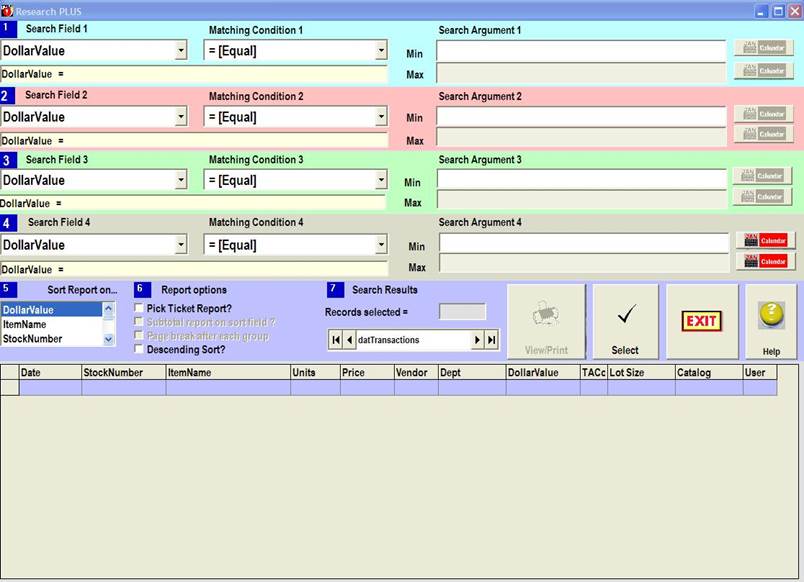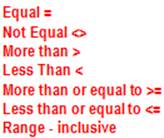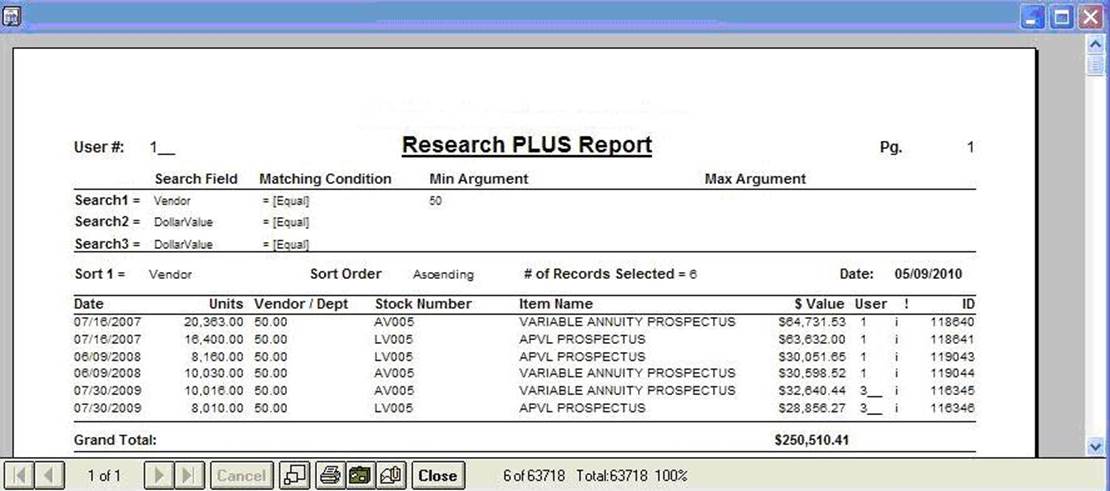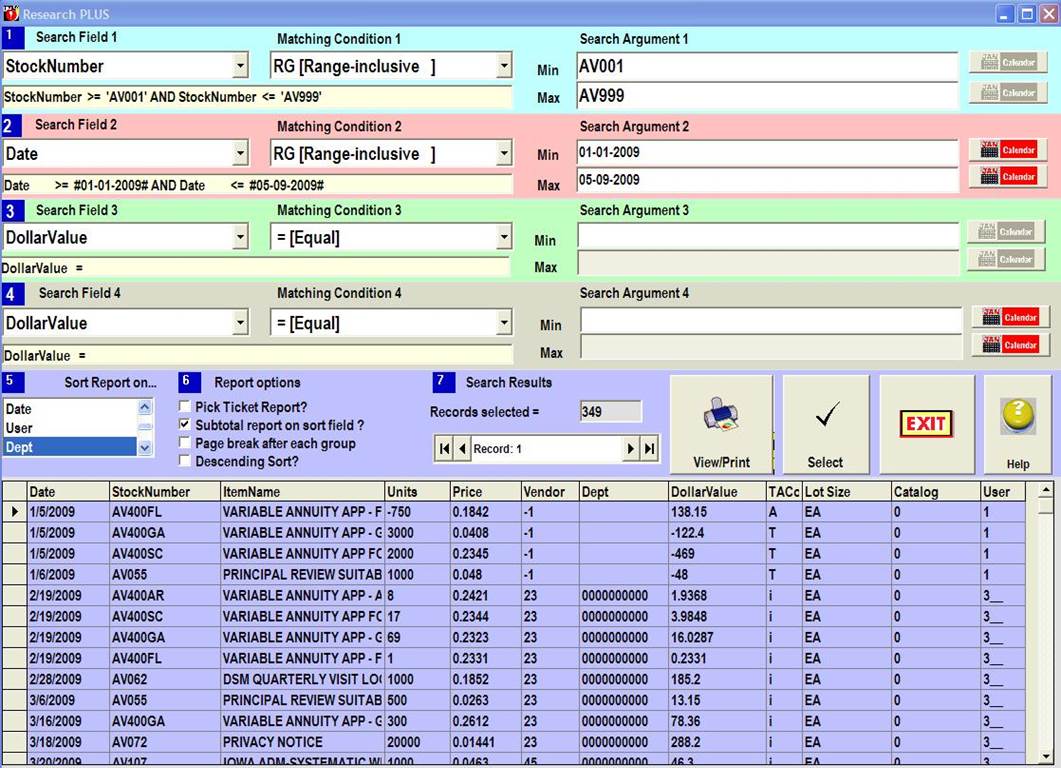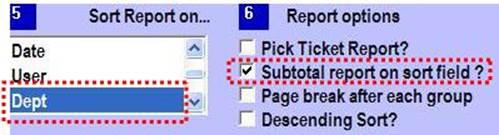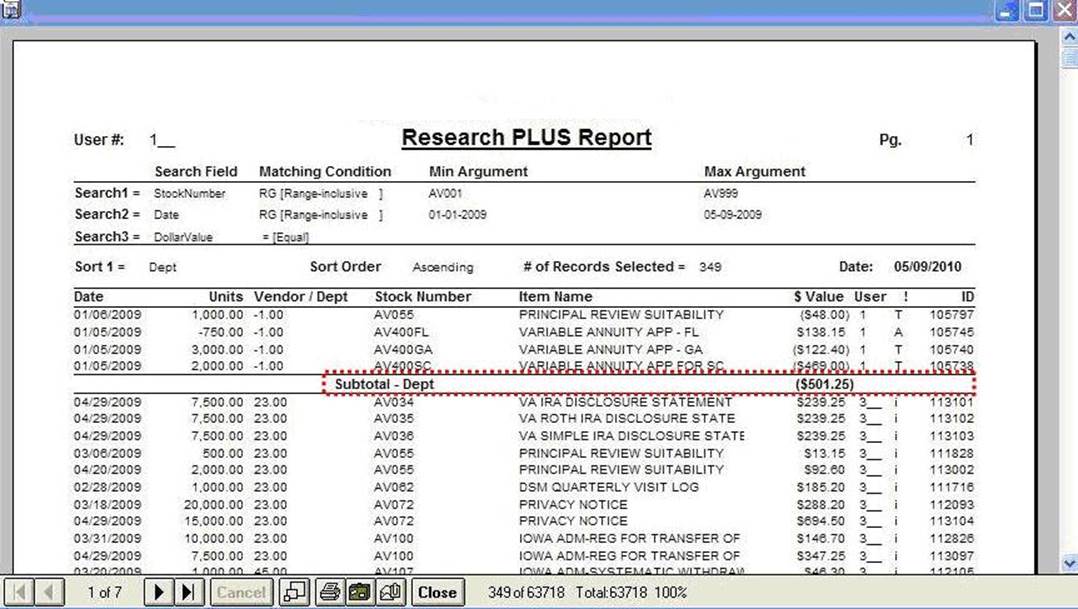|
invent!ory ULTRA 2013 Help |
||
|
Research PLUS |
||
|
Research PLUS allows you to structure queries to
select past transactions meeting your criteria. This function
helps you use the wealth of data that lay in past transactions stored in your
Access database, invPLUS.mdb You
can build queries of up 4 search
fields and generate/print a report of the results. |
|
|
|
What is Research PLUS? |
Your transactions
are a rich source of data regarding your firm's purchasing habits. By "transactions", we mean all
Log Ins, Log
Outs, Relog Ins, Special Orders, "Posted"
Backorders (Log outs with a "B" in col.
80) and correction/adjustment transactions. What It Does. Research Plus lets you "query" these transactions and generate a report of the
selected records. You may filter
records on up to 4 separate fields,
each with its own matching condition
and search argument. The records
matching your conditions are shown in the
blue data grid at the bottom of the form. |
|
|
Exercise 1: Building a Simple Query: Here we want to
select all transactions for Vendor #
50. We set our search parameters in Search 1 (below). SearchField Matching Condition Search Argument
|
||
|
When we clicked
the Select button (left), we see
the search yields 6 records in the blue grid (above). |
||
|
Click the View /Print button (above) to view
the 6 transactions in a report format (below).
|
||
|
Exercise 2: Stock # and Date Query for all
transactions for Stock Numbers between
AV001 and AV999 which were
logged out between 01-01-2009 and 05-09-2009. This query
requires a two-argument search.
Notice we select the “Range” for
the Matching Condition for both Date and Stock Number in order to find transactions falling between the Min and Max search
arguments. |
||
|
Notice that we
set options 5 and 6 (left). We
choose to sort the report on Department
(4-Sort Report On) and Subtotal option
(5-Report Options) Notice
the report (below) is subtotalled
after each department. |
||
|
|
||
|
Copyright 2017, Koehler Software, Inc. |
||