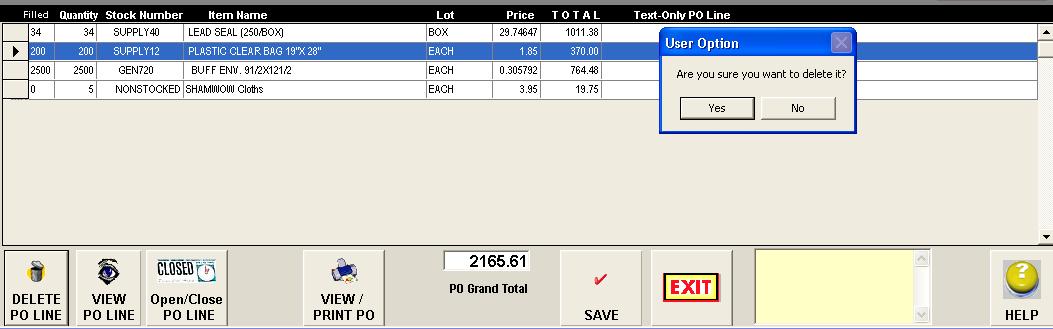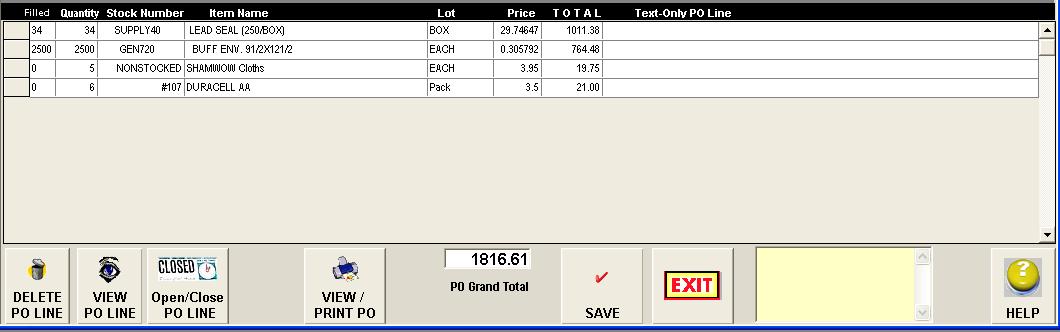|
Editing PO
Lines: Deleting a PO Line and Adding a New One |
||
|
First, select
|
Next, use the PO Finder list box to fetch the PO you want to edit.
|
|
|
Example: Delete an Existing PO Line and Add
a New One Suppose you
wanted to get rid of the Clear
Plastic Bags Line you ordered u Delete the
item. Select the grid row and click "DELETE PO Line." You will be prompted to delete or
cancel it.
|
||
|
v The Grid line is removed . |
||
|
w Now add a NEW PO Line.
|
||
|
x The New Line has
been added. Note the grand total had changed to $1,816.61,
decrease from the original grand total of $2,165.61
|
||
|
Copyright
2017, Koehler Software, Inc. |
||