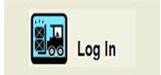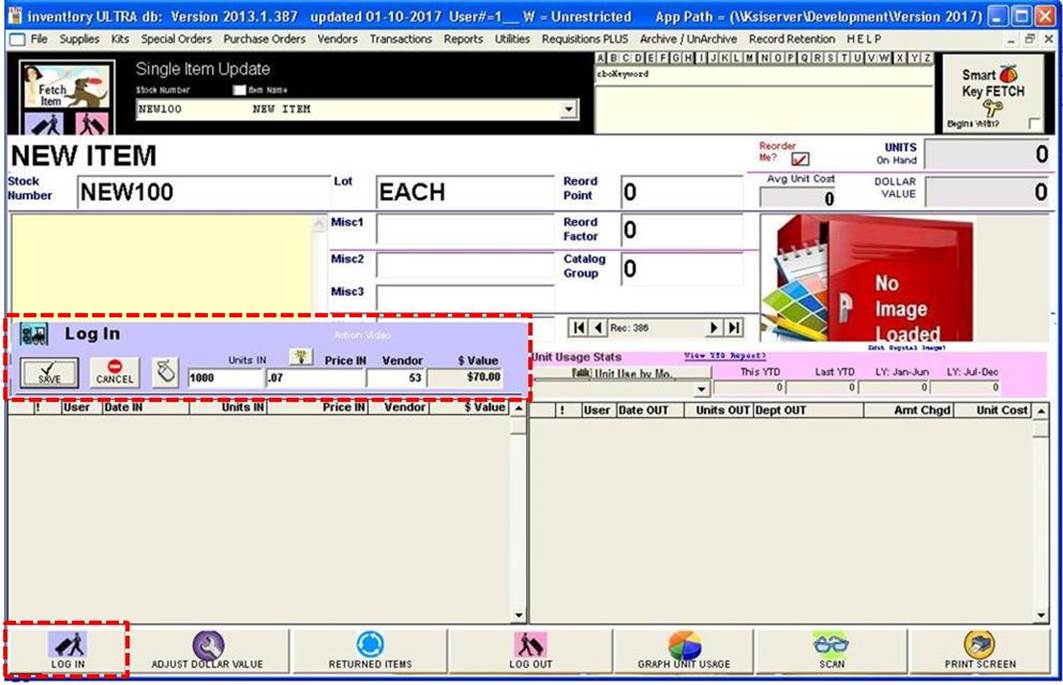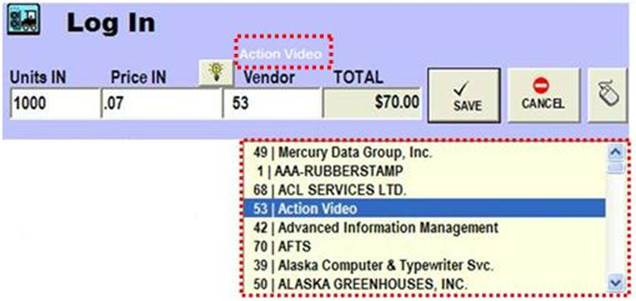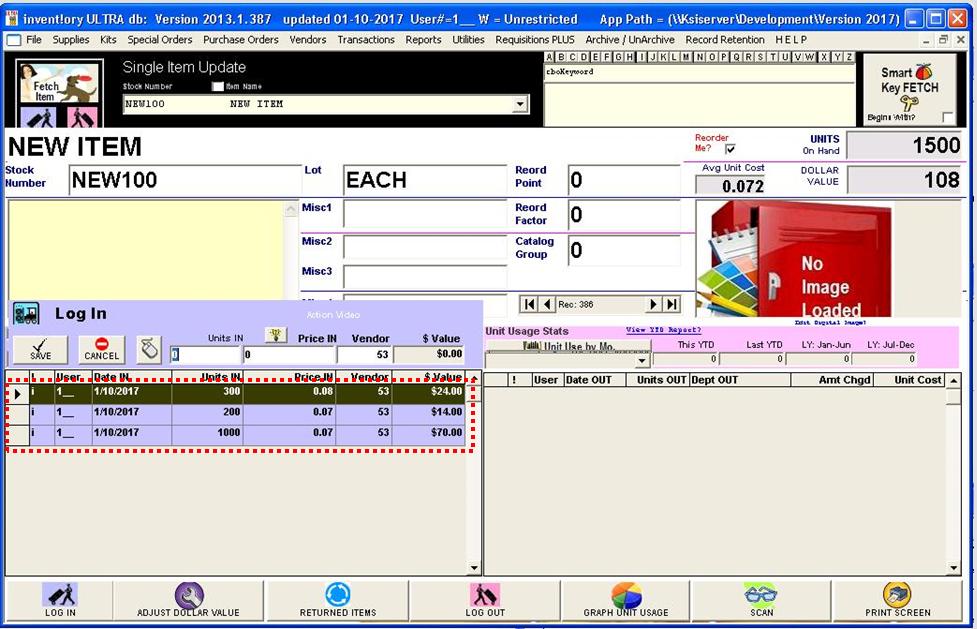|
invent!ory
ULTRA 2013 Help |
|
|
Our First Log In |
|
|
When you click the Log In command button, the
blue Log In form appears on the left side of the Single Item Update screen (bottom-left, below). |
|
|
|
|
|
Enter values in the textboxes and then click Save. Note: When
you select the VENDOR textbox, the vendor list (left) appears for easy
selection,
|
|
|
The log in is posted to the left grid (below). |
|
|
Notice the Units On Hand and Dollar Value have changed to reflect
the new log in.
|
|
|
Over time, all
transactions (log in and log out) affecting NEW ITEM are RETAINED in the blue and pink grids, giving you a
HISTORY of you Log Ins/Log Outs.
|
|
|
|
|
|
Keep in
mind: · Click the · There are
generally ten log out transactions for every log in. · Log in/out grids
are sortable. Just click the
header field you want sorted. · If you make a
mistake in a log in/out, your can correct it by double clicking on the grid
row and changing the erroneous entry. We’ll look at that soon. Now, we will begin your first Log Out. Next, click the
|
|
|
Copyright 2017,
Koehler Software, Inc. |
|