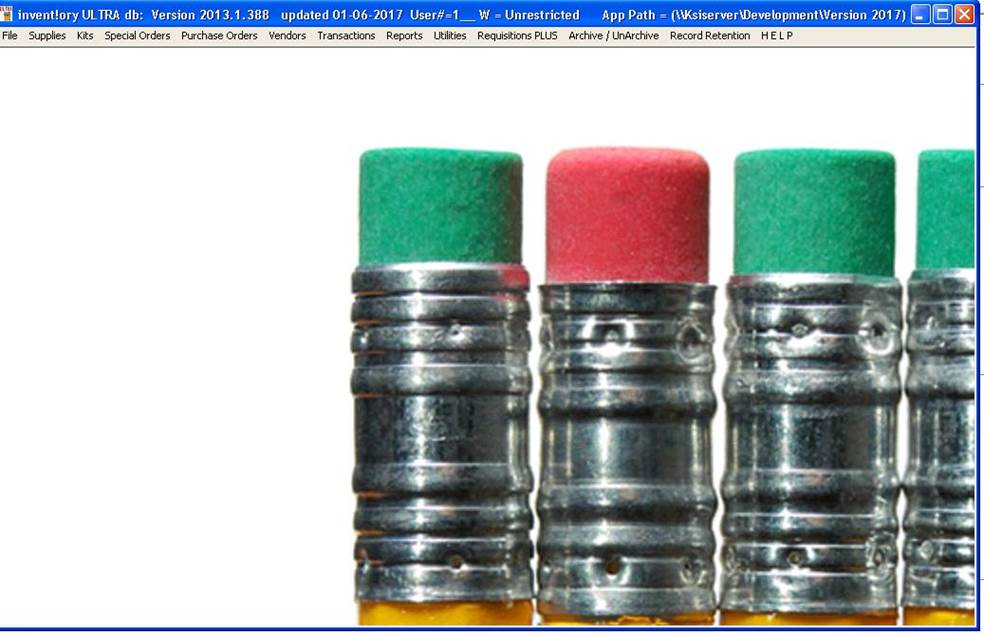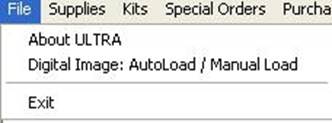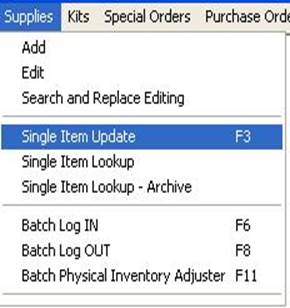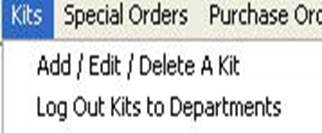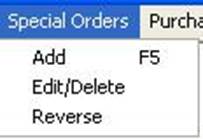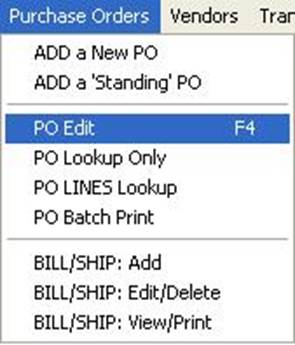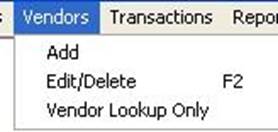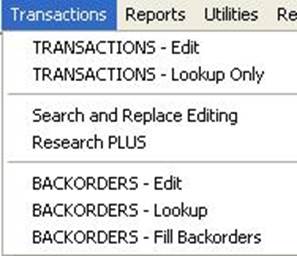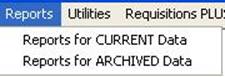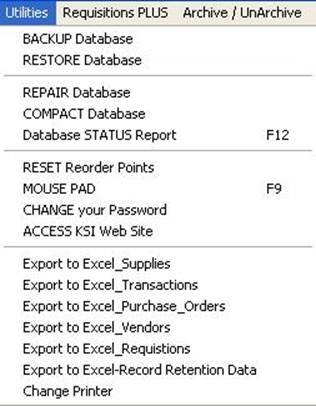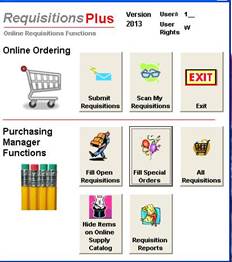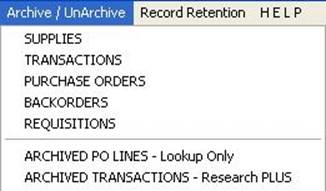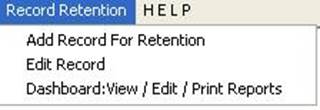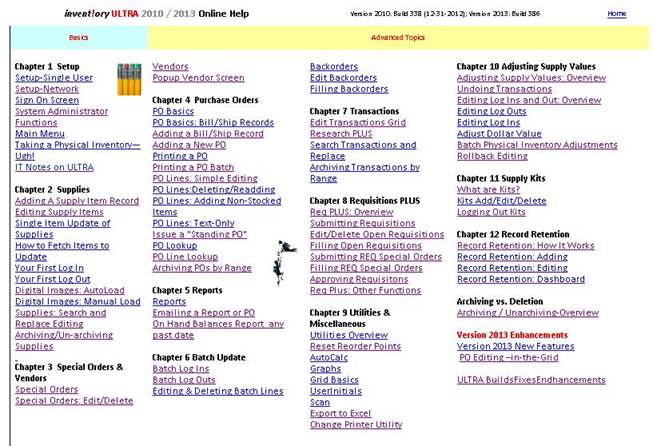|
invent!ory ULTRA 2013 Help |
|
|
The Main Menu |
|
|
You sign on and what do you see? Four pencils. You’re
on the Main Menu. The Main Menu is
the parent screen for all other ULTRA function
screens, which reside INSIDE the confines of the MAIN MENU screen. |
|
|
|
|
|
First, inspect the Main Menu headings that run across the top (see below). |
|
|
|
|
|
File |
|
|
·
About ULTRA: Information about
version and licensing. ·
Digital Image Autoload: Attach a JPG, PNG, BMP
files to each supply item to identify it visually. Great ordering supplies
online in Requisitions PLUS. |
|
|
Supplies |
|
|
This menu contains functions that set up and maintain
your perpetual supplies inventory. ·
·
Single Item
Update “Log In” new stock
orders and “Log Out” to departments. ·
Updates Units
On Hand and Dollar Value
fields ed for every Log In/Out. ·
Single Item and
Batch Log In/Out menu functions
for high volume LOG IN/OUTs. ·
Use Batch
Physical inventory to adjust each item to your physical count. ·
Use the Backorder
function if not enough stock is on hand to fill the order. |
|
|
Kits |
|
|
For example,
insurance companies send out “kits” of brochures to their out-of-state
branches which contain different state law policy forms. |
|
|
Special Orders |
|
|
Special orders are items requested by departments
that you don’t stock in house.
This function allows you a way to make sure departments are charges for these
items.. |
|
|
Purchase
Orders |
|
|
·
Saves POs digitally to eliminate paper filing chores.
·
Tracks Open PO items not yet received. ·
Interfaces with
Supplies and Vendors to allow you to
see which items are being ordered from which vendors. |
|
|
Vendors |
|
|
|
|
|
Transactions |
|
|
·
Review all
past log in, log outs, and special order transactions. ·
Use search /replace editing to change a field for
multiple items. ·
Edit and fill backordered supply items. ·
Use the Research
PLUS function to query your universe of past transactions. o
Filter them by up to 4 levels of filtering parameters. |
|
|
Reports |
|
|
Over 125
standard reports for supplies, purchase orders, vendors, requisitions,
and transactions. |
|
|
Utilities |
|
|
A grab bag of
Tools and Utilities to help you: ·
maintain your database of supply information, ·
manage your password, ·
dapt your reorder points to changing demand, ·
repair and compact your database for faster response,
·
switch to a different default printer, and ·
export your ULTRA data to spreadsheet format. |
|
|
Requisitions
Plus |
|
|
Wonderful timesaver. Self-service supply ordering. Allows departmental online supplies ordering
by departments over your network. In the Supplies menu, you have to log out orders
manually—which is a daily chore requiring many hours of input. Then you must
fill the order and ship the supplies to the department. However, in Requistions PLUS, the user is doing the
log out part for you, so all you have to do is fill the orders ALL OPEN
ORDERS with one mouse click! |
|
|
Archive/Unarchive |
|
|
In ULTRA, you don’t
delete; you archive. Deletion is permanent, but when you archive, you may
later restore the archived records. Removes any supply item, PO, or transaction from the CURRENT database and stores it in the ARCHIVE database. Benefit:
ULTRA runs faster and you may “Unarchive” at any time. |
|
|
Record
Retention |
|
|
The menu of functions allows you to track “boxes” of
such retained records in your warehouse so they may be pulled down and
reviewed. Also, it sets a “Destroy Date” for each box’s contents to be
shredded. |
|
|
H E L P |
|
|
Online help by topic and in chapter format like a
User’s Manual. |
|
|
GREAT!
WHAT DO I NEED TO DO TO GET STARTED? First, you need
to ADD a few initial records to
get started:
This can be tedious, but once it’s done, it’s done.
Let’s start with supplies. Click Main Menu | Supplies| Add New Supply
Item. |
|
|
Copyright
2017, Koehler Software, Inc. |
|