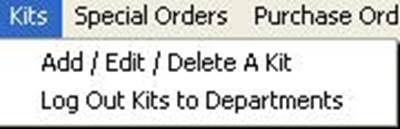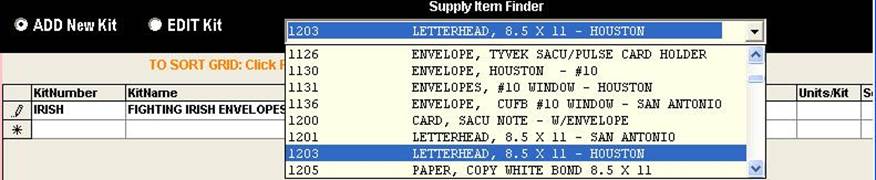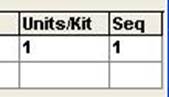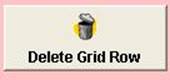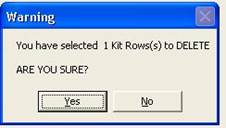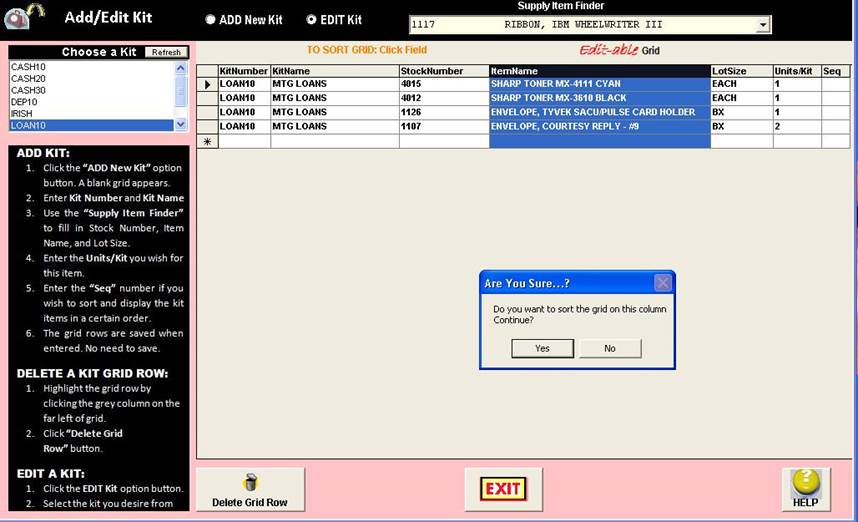|
nvent!ory
ULTRA 2013 Help |
||
|
Adding/Editing
Supply Kits + Note: This is
a new and much simpler-to-understand format available only for version
2013.1.386 and up. |
||
|
Main Menu |
Kits | Add/Edit/Delete A Kit.
|
||
|
u Adding a New Kit |
||
|
TO ADD a NEW KIT: 1. Click “ADD New Kit” option button at the top. 2. A blank grid will appear. |
|
|
|
3. Enter the KitNumber
and KitName in the “*” asterisk
row.
|
|
|
|
4. Use the “Supply Item Finder” to select the
item |
|
|
|
5. Clicking the selected item
AUTOMATICALLY enters the Stock Number, Item Name, and Lot Size in the grid
row. |
|
|
|
6. Fill in the Units/Kit and
Seq fields. Like all editable grids in ULTRA, entries
are saved when entered. |
The “Seq” entry is used to specify the order the kit Items
appear in the report. The “Units/Kit” number allows you to specify 1 or more units for each Kit item. |
|
|
v Deleting A Grid Row |
||
|
TO DELETE A ROW: 1. Highlight the desired row. |
|
|
|
2. Click the DELETE GRID ROW button. |
You will be prompted to continue or quit the deletion. |
|
|
3. The grid row is removed. |
|
|
|
w Editing a Kit |
||
|
1.
Click the “Edit Kit” option button and 2.
Click on “IRISH” in the “Choose a Kit” listbox
retrieve the kit. |
|
|
|
3.
Next, since the STOCK NUMBER field is “locked” to
manual input, I access the SUPPLY ITEM FINDER and choose the supply item I
want. |
|
|
|
4.
Copy and paste the Kit Number and Name in the grid
row. |
|
|
|
5. You have
successfully edited the “IRISH” Kit and added a new item to it. |
|
|
|
y Sorting the Grid |
||
|
Click the “ItemName” column header. |
|
|
|
Grid is now displayed sorted in
ALPHABETICAL ORDER by Item Name. |
|
|
|
Copyright 2017,
Koehler Software, Inc. |
||