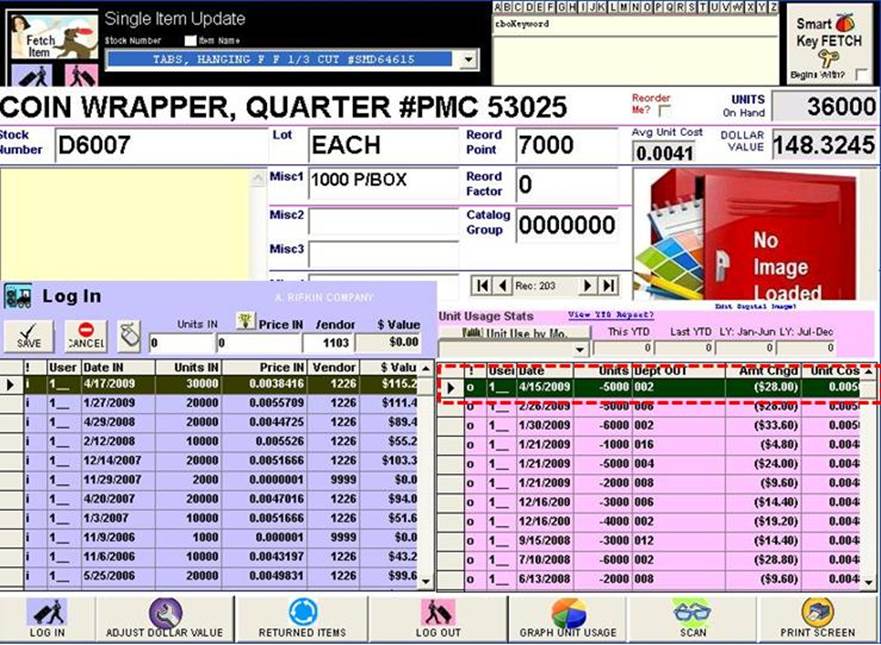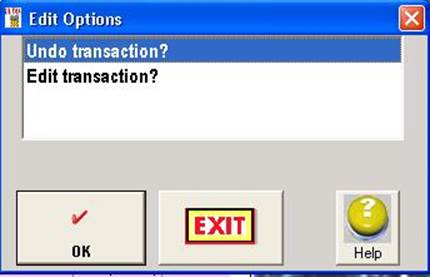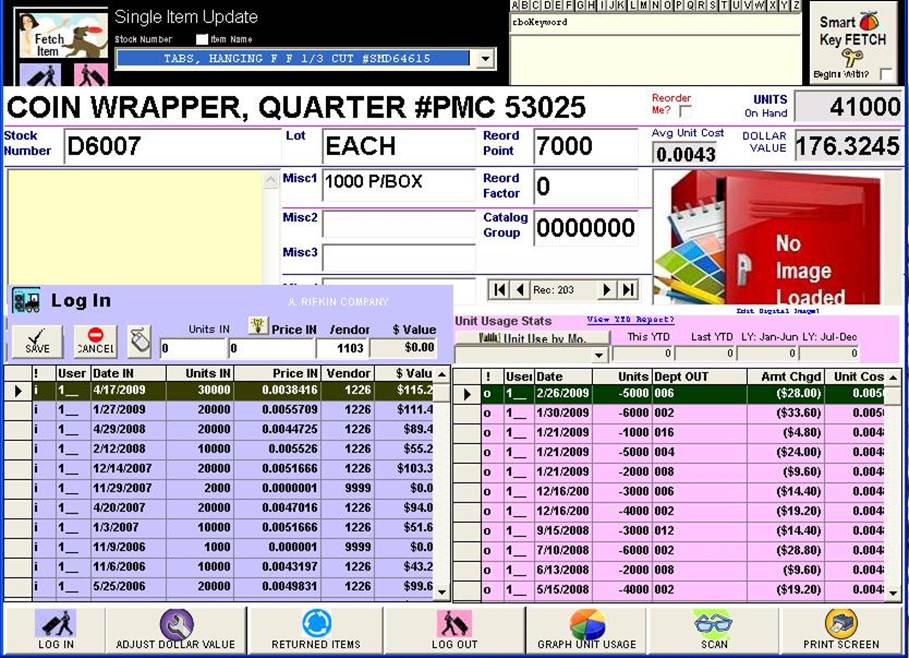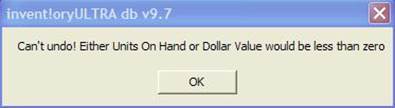|
invent!ory ULTRA
2017 Help |
|
|
Undo: Log In/Out Transactions |
|
|
Oops!
You entered a log out incorrectly (5000 units instead of 500) and need to
edit it. With Undo, you can remove any log out/log in transaction and reenter
it again correctly. |
|
|
Here's
How to Do It: u Double click the grid row you want to undo
.
|
|
|
v The Edit Options window appears (lower
left). w Select "Undo" option. |
|
|
x A confirmation prompt (left) will allow
you to continue or quit the Undo.
|
|
|
Here
is the result of the undo. As you can see the log out transaction is gone. Dollar Value and Units On Hand have been restored to
their values before the log out 41000
units and $176.32 dollar value.
|
|
|
The
next step? Simply
log out the transaction again with
the correct values…but a warning here 1. Only undo log
outs within the current month. 2. NEVER UNDO PRIOR MONTHS’ log outs. 3. Always use the Edit option if transactions are from
a
prior month. The Edit function
adds two transactions—reversing and correcting transactions—to ensures the
proper dept or vendor is credited back in the
current month. |
|
|
Special
Log IN Case:
The
Workaround 1. First, undo all the respective log outs before undoing
the log in. |
|
|
Copyright 2017, Koehler Software, Inc. |
|